Test Designer
The Test Designer tab displays details of a useMango™ test. It presents test steps in a flow chart and provides functions to manage the test by using variables, parameters and properties associated with the test.
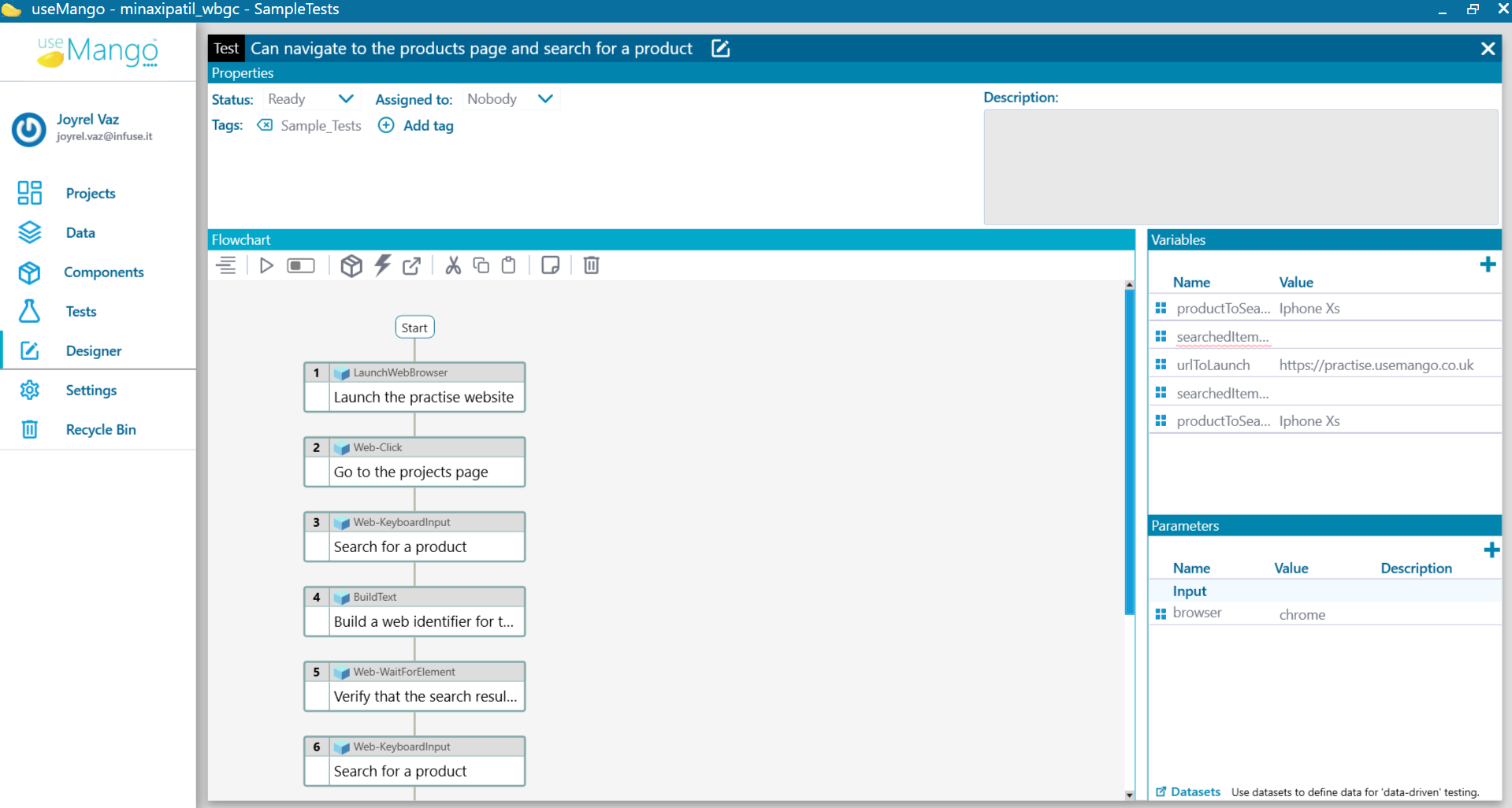
Test Designer Page
The Test Designer page header displays the test name and has four panels:
Properties
The properties panel contains the following functions:
- Status: The test status is used to identify the status of the test.
- Assigned To: This function identifies the user to whom the test is assigned.
- Tags: Tags are a kind of metadata that helps to describe the test and allows it to be found again by searching or by using filters in the Test Library .
- Description: This function provides a detailed description of the test.
Flowchart
Centrally located flowchart panel contains a toolbar that provides functions to configure and execute test steps and a layout that displays all the test elements in a graph.
The flowchart toolbar contains the following functions:
- Insert an element: A new test step or a junction can be added to the test using this function.
- Compose the selected elements into a composite component: This function groups selected test steps to form a composite component.
- Expand the selected composite step: A composite component is ungrouped using this function.
- Execute the selected elements: Test steps are executed singly or in sequences using this function.
- Delete the selected elements: This function deletes the selected test steps.
The flowchart layout displays all the test elements in a graph and has functions to configure test step parameters. It enables step-by-step execution of test steps as they are built also displays the step execution report.
Variables
The variables panel contains a list of test data variables, showing their names and values. It also provides functions to add, remove and edit data variables. Test variables store values and are associated with the parameters of a test step. These can also store the output values that are generated by the test step execution.
Parameters
The parameters panel contains the list of parameters, showing their names, values and description and provides functions to add, remove and edit default values. This panel also contains a link to Datasets using which the test parameter values can be configured to define data for data-driven testing.