useMango™ Documentation > Working with useMango™ > Working with projects > Managing users in useMango™
Managing users in useMango™
For the project to be accessible to different users, they should be added to the related project and this can be done only through the server. The project users can run tests, create or update tests, components and scripts.
To create a user :
- Login to useMango™ app website https://app.usemango.co.uk with your useMango™ account credentials.
- Hover on Profile Icon and then click on User Settings to display the users who has access to your useMango™ server.
- Click on New User button to add a new user.
- Enter the user’s Email address, Name and Title. Check the box if you want to add this user as Account Administrator.
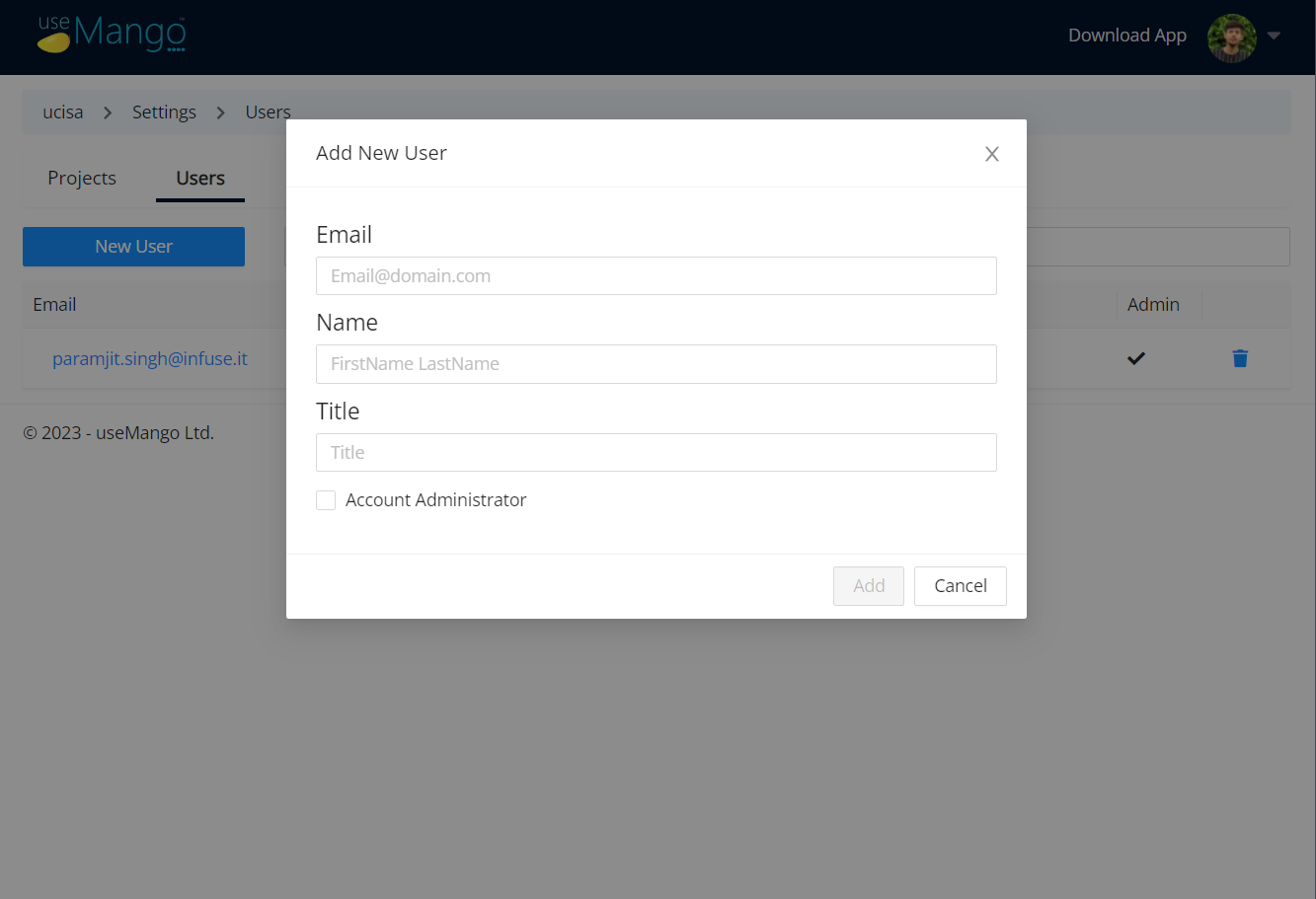
- Click Add to add the new user.
To add a user to an existing useMango™ project:
- Hover on Profile Icon and then click on Project Settings to display the projects available in the server.
- Click on the project name to display the list of existing users.
- To add a new user, click on the Select a user list box and select the name of the user.
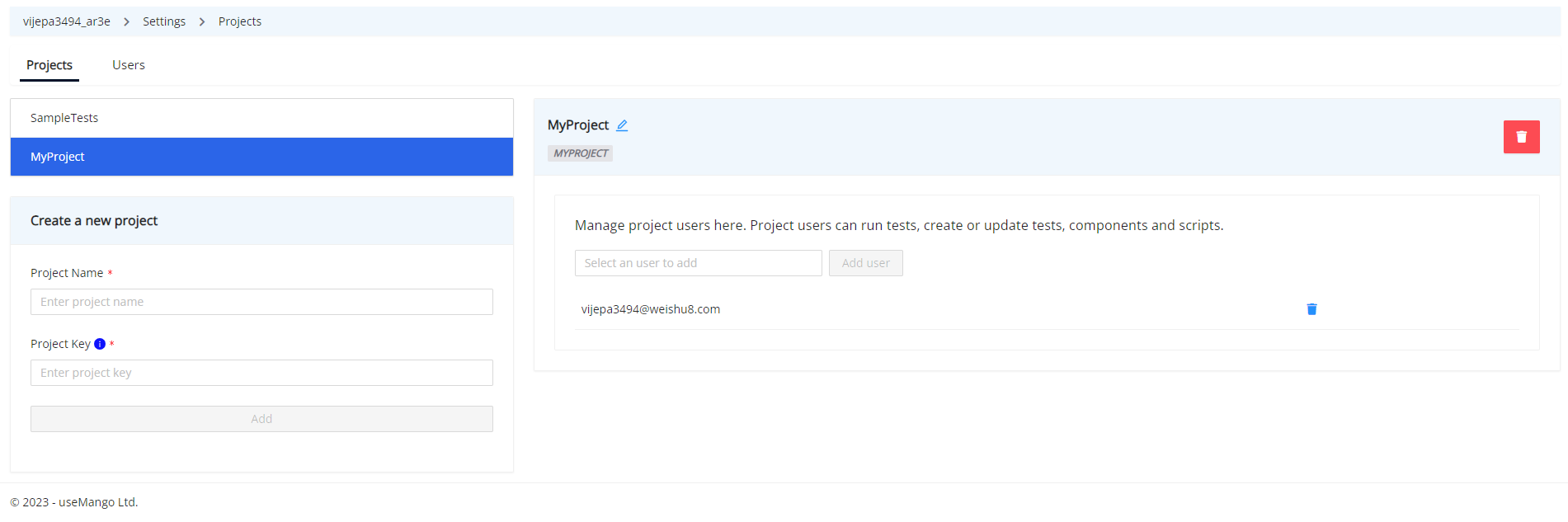
- The list will display all the users who has access to the given project. Select the user and then click Add User button.