Create a VBScript Component
If you are not familiar with the process of creating scripted components in useMango™, you can learn more about it here.
Create a new VBScript scripted component
-
Create a new scripted component in useMango™.
-
After successfully creating the component, select VBScript(CScript) from the Engine dropdown.
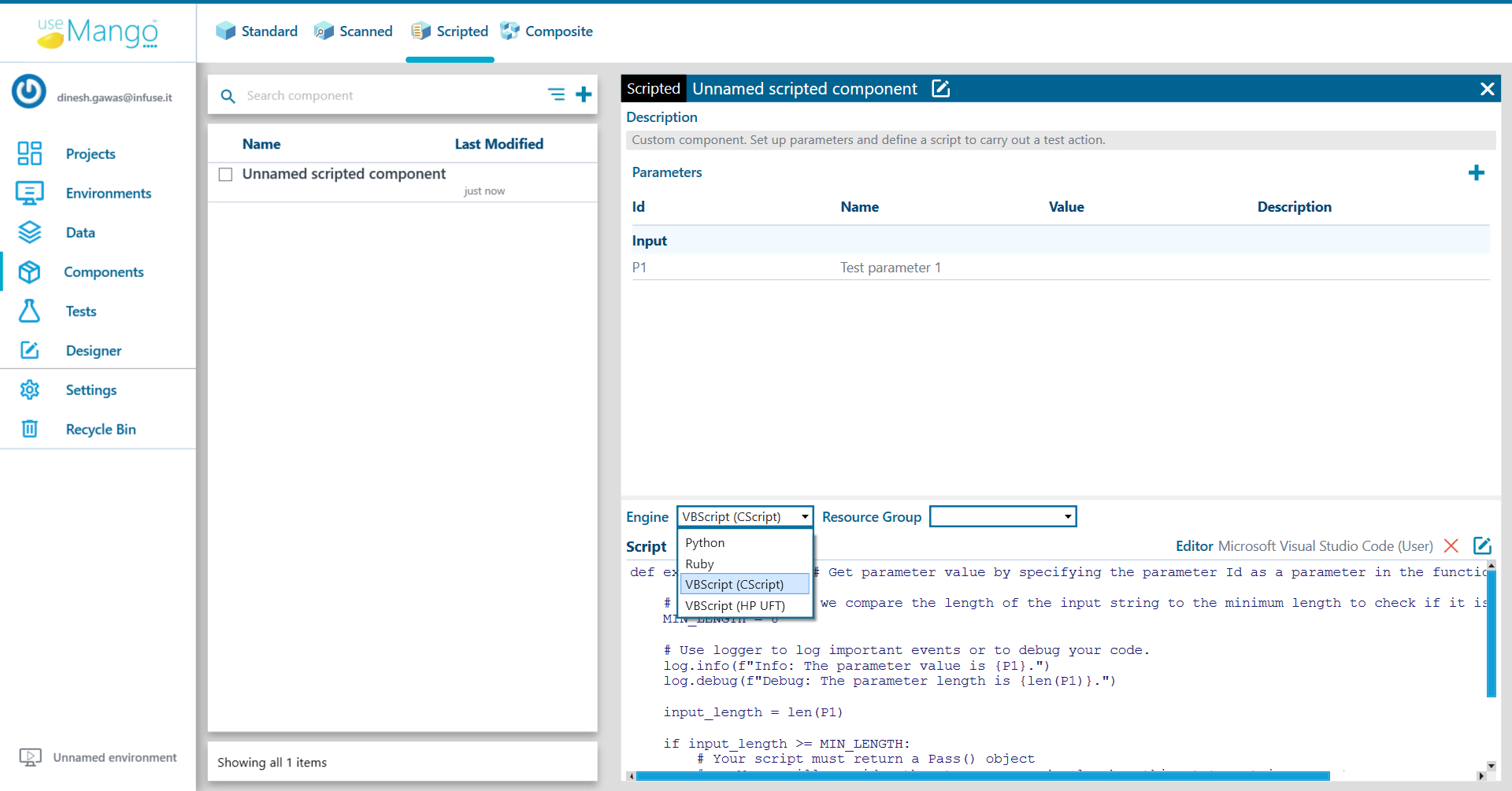
- Select VBS-Infrastructure from the Resource Group dropdown.
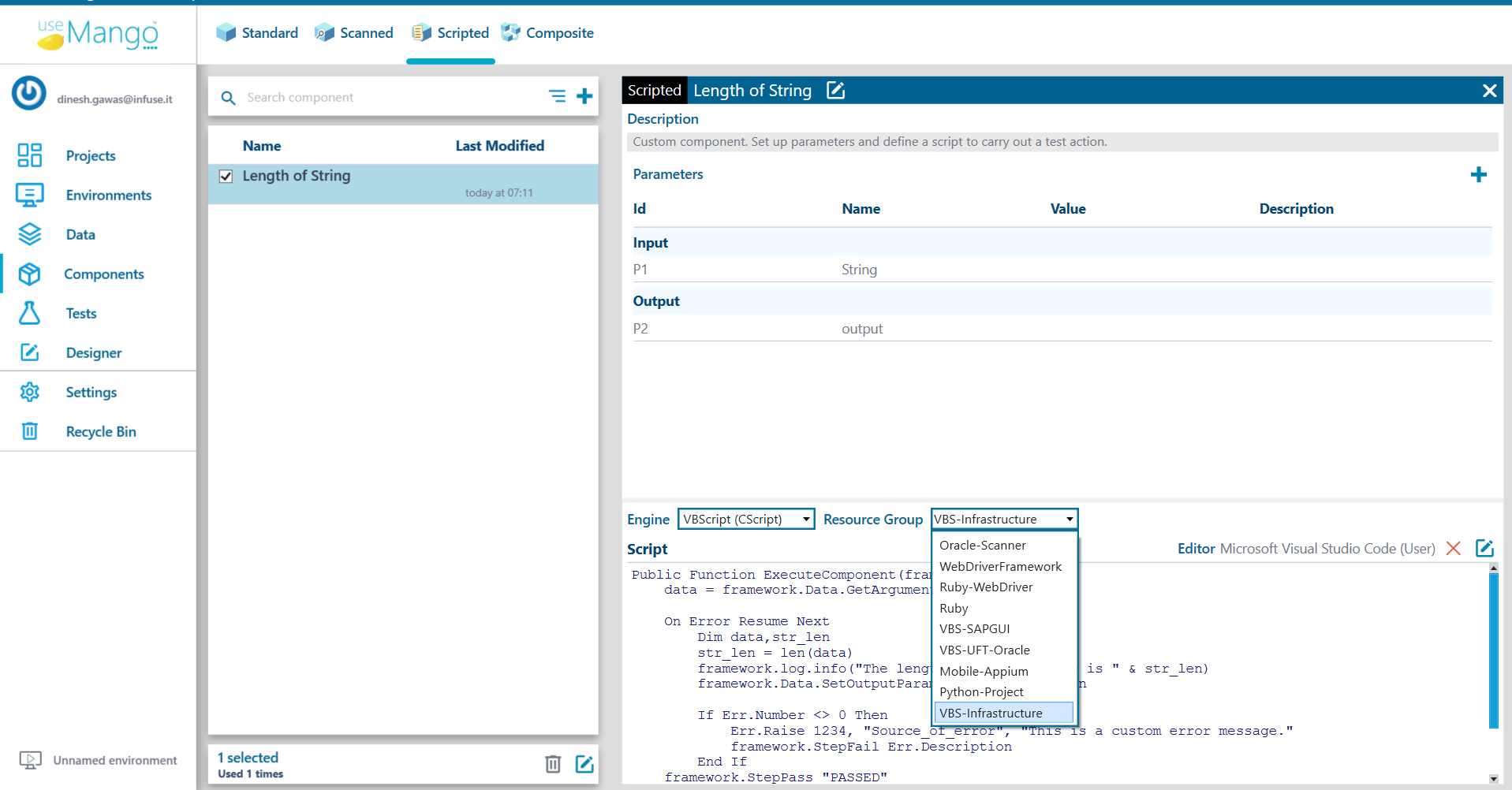
Let’s start by writing a VBScript to find length of a given string:
-
We will use the same component that we created previously. Change the component’s name to “Length of String.”
-
Let’s include some parameters that will be passed to our newly created component.
If you are not familiar with the process of using parameters in scripted components in useMango™, you can learn more about it here.
- Create a Input parameters of type Text and name it string , respectively. Add an Output parameter of type Text and name it output.
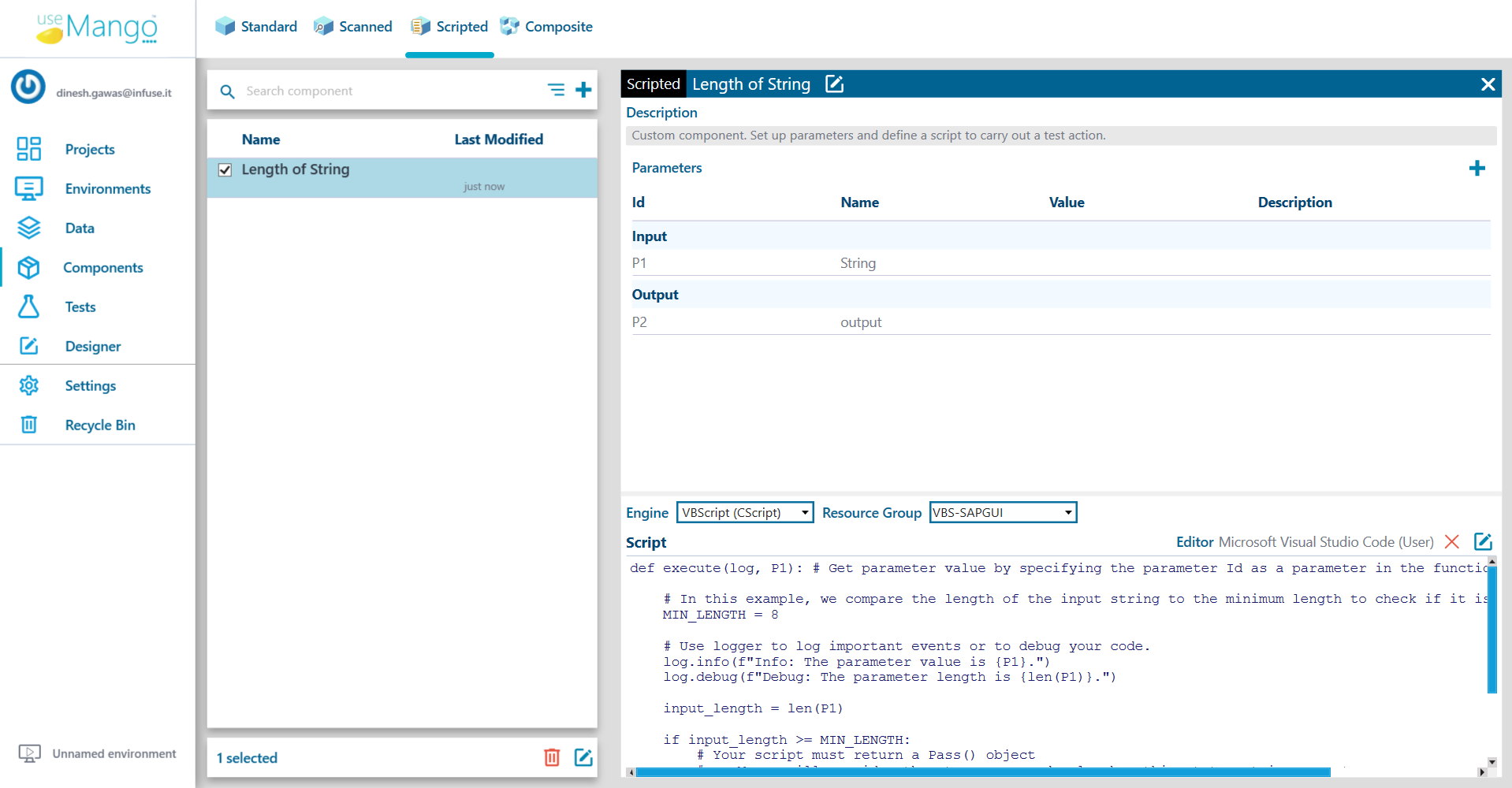
Here’s a sample code snippet that divides 2 numbers:
Public Function ExecuteComponent(framework)
Dim data,str_len
On Error Resume Next
data = framework.Data.GetArgument("P1", "").Value
str_len = len(data)
framework.log.info("The length of given string is " & str_len)
framework.Data.SetOutputParameter "P2", str_len
If Err.Number <> 0 Then
Err.Raise 1234, "Source_of_error", "This is a custom error message."
framework.StepFail Err.Description
End If
framework.StepPass "PASSED"
End Function
-
The name of the component function should be execute_component. We are passing a framework parameter that can be used to show information / debug the component.
-
To log information, we can use the framework.log.info() method, for example,
framework.log.info ("This is informing") -
To debug, use the framework.log.debug() method, for example,
framework.log.debug ("This is debugging") -
It also accepts a variable number of input arguments, which are identified by their parameter Ids, in this case P1 and P2.
-
To pass a component, we need to return a StepPass object whose constructor is of the form:
framework.step_pass(message) -
The message parameter, which specifies the success message, is of type string.
-
The outputs parameter, which specifies the component outputs, is a variable number of keyword arguments that can be specified in the format framework.data.set_output_parameter(‘ID’, value). In our case, the output is saved in a variable with the Id P2.
-
To indicate that a component has failed, we must return a StepFail object whose constructor is of the form:
framework.StepFail(message)
- Copy the above sample code in the file component.vbs and save the changes.
That’s it! You’ve created your first ruby component, which you can use in any of your tests!