useMango™ Documentation > Working with useMango™ > Working with environments > Environment Variables
Environment Variables
Environment variables in useMango™️ serve as project wide entities that can be used in tests. These are different from Project data variables in useMango™️ in the sense Project data variables have a fixed value while environment variable values are defined by the chosen environment.
To view all environment variables in a project, we click on the Data tab in useMango™ and then on the Environment tab in it.
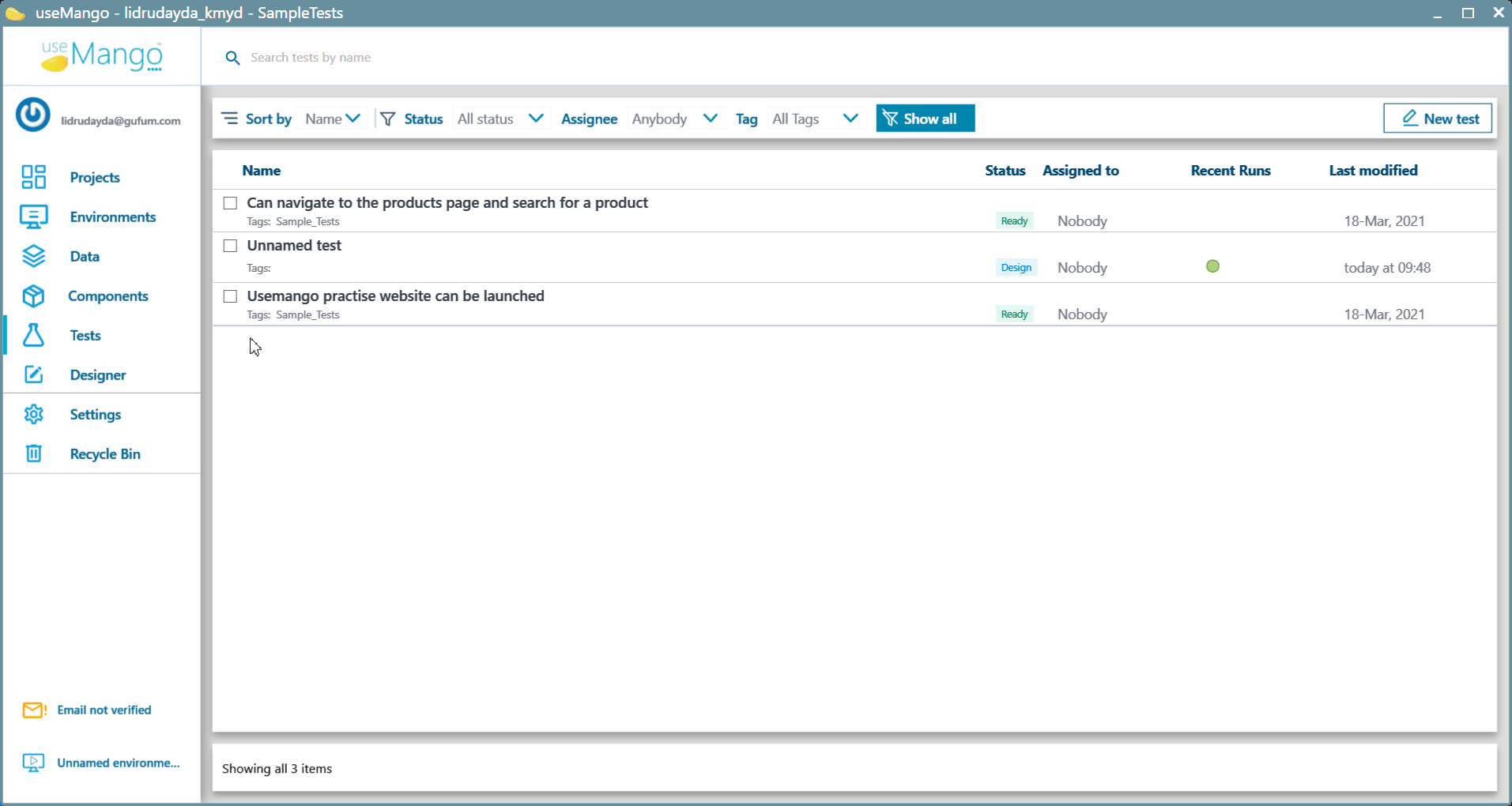
Create a Environment Variable
To create an environment variable:
- Click on Data tab in useMango™ and then on the Environment tab in it to open the Environment Variables page.
- In the top-right corner of the Environments tab, click on the text box and enter your variable name.
- Click on the Add data button to create a new Text type variable. Click on the arrow next to the Add data button to create a variable of any other type.
- Choose the type of the project variable - Text, Secret, Web identifier, Mobile identifier or Image identifier.
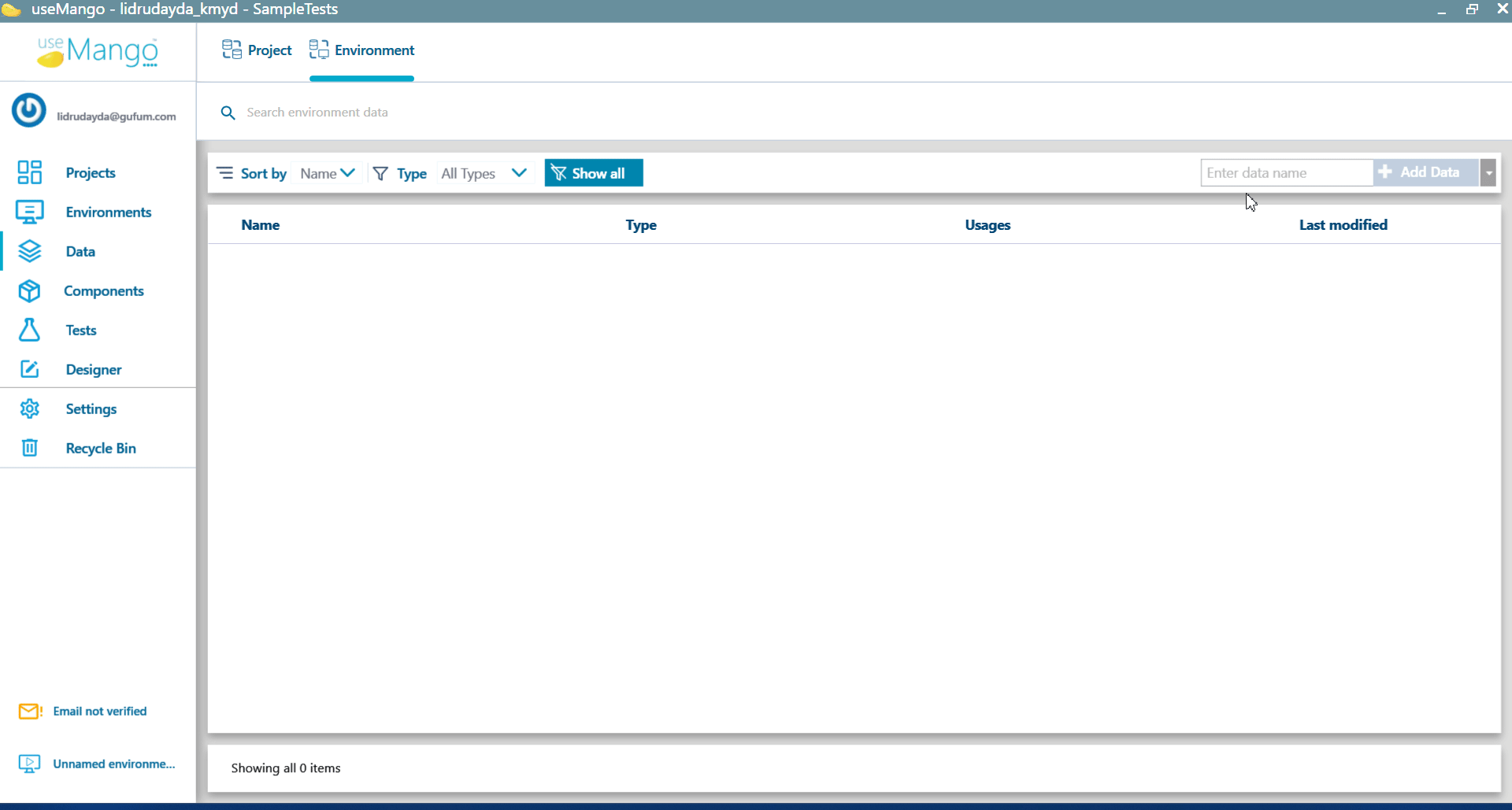
Delete an environment variable
To delete an environment variable
- Click on the checkbox next to the environment variable.
- Click on the Delete button in the bottom-right area of the Environment tab.
- Click on Delete button again on the popup appearing to complete the process.
- If the environment variable is used in anywhere, a dialog box is shown to confirm the removal of references of it. Confirm the deletion by clicking on the Ok button.
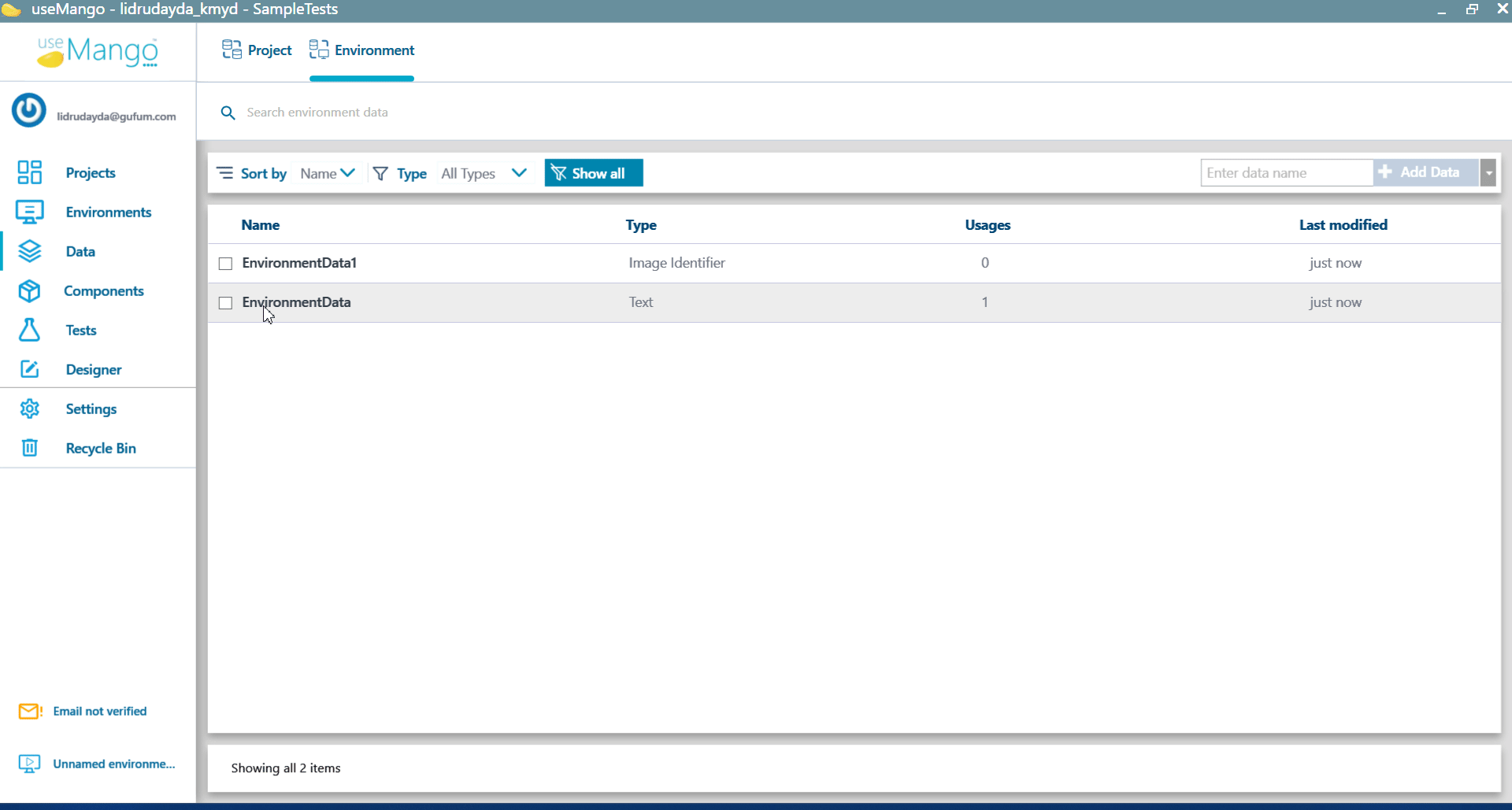
Rename an environment variable
To rename an environment variable:
- Click on the name of the environment, the name is now editable.
- Enter the new name of the environment variable.
- Press
Tabto save the new name.
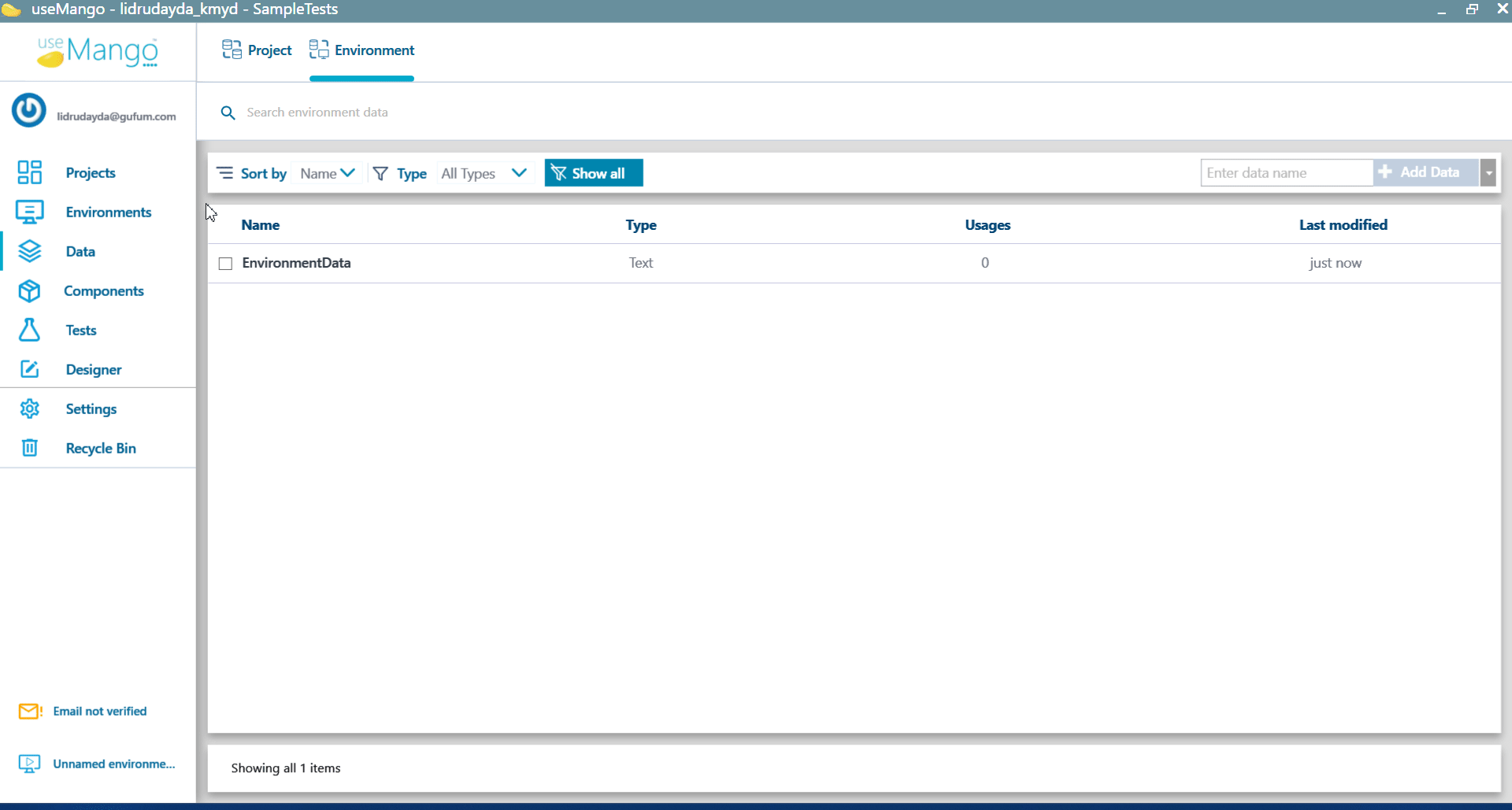
Using environment variables in tests
To use an environment variable as a step parameter of a test or a composite component:
- Click on the step parameter where you want to use the environment variable; a list of environment variables and data variables are shown.
- Select the environment variable from the list or start typing in the variable name to search for it.
- Click on the environment variable (Environment variables are Indigo colored) to set it as the step argument.
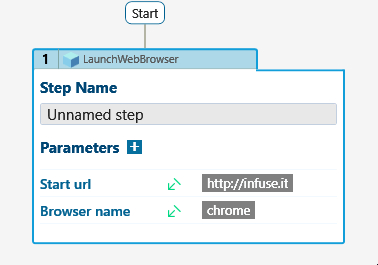
Some notes about environment variables:
- Environment variables namespace is shared with data variables. So, if you have a data variable with the same name as an environment variable, you will not be able to rename the environment variable to the same name as the data variable.
- Environment variables are read only when used in tests, hence they cannot be modified by the test while it is executed.