useMango™ Documentation > Working with useMango™ > Working With Folders > Folder Management Operations
Folder Management Operations
In this section we will learn about the different operations we can perform on folders:
The Root folder is provided as the default folder for every project, and operations such as renaming, changing the description, or deleting the folder are not permitted on it.
Create a folder
- Right-click on the desired folder where you intend to add the new folder.
- Choose the New Folder option.
- The newly generated folder will be located at the bottom of the folder tree item list.
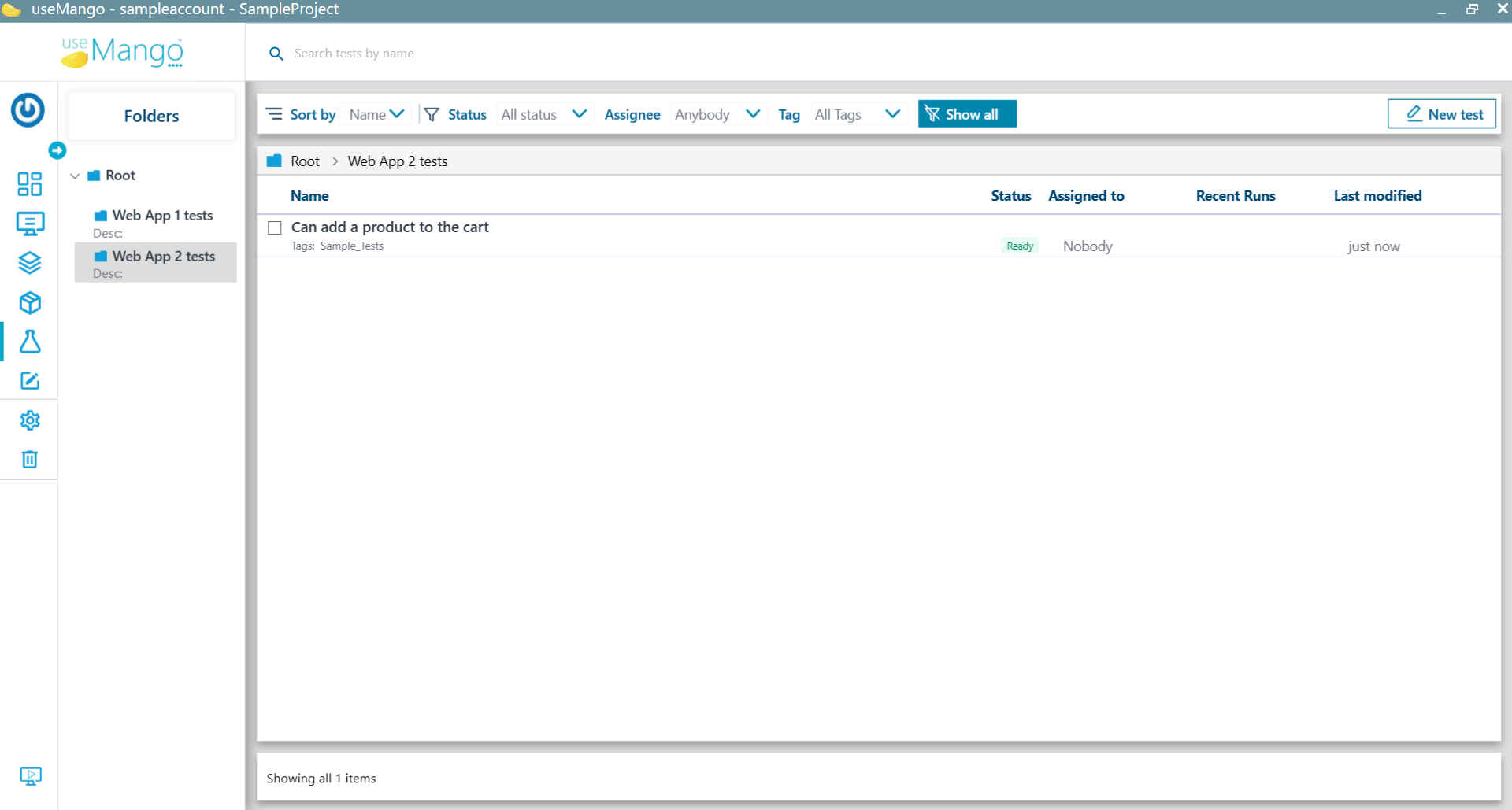
Rename a folder
- Right-click on the folder whose name you want to change.
- Choose the Rename Folder option.
- The folder name field can now be edited. After renaming the folder, press
TABorENTERto confirm the change. To cancel and discard the entered name, pressESC.
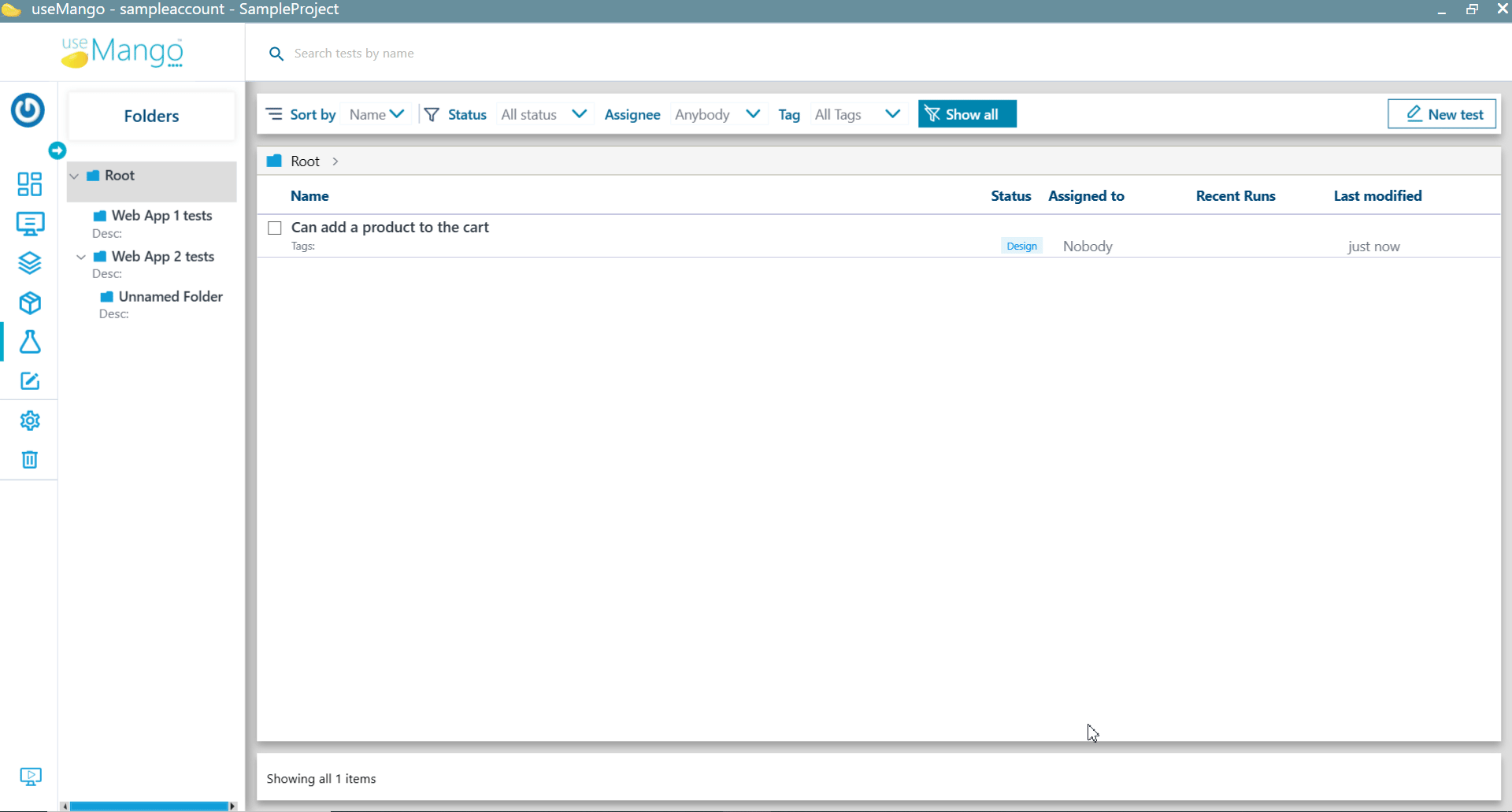
Change the description of a folder
- Right click on the folder whose description you want to edit.
- Choose the Change Description option.
- The folder description field can now be edited. After editing the description, press
TABorENTERto confirm the change. To cancel and discard the entered description, pressESC.
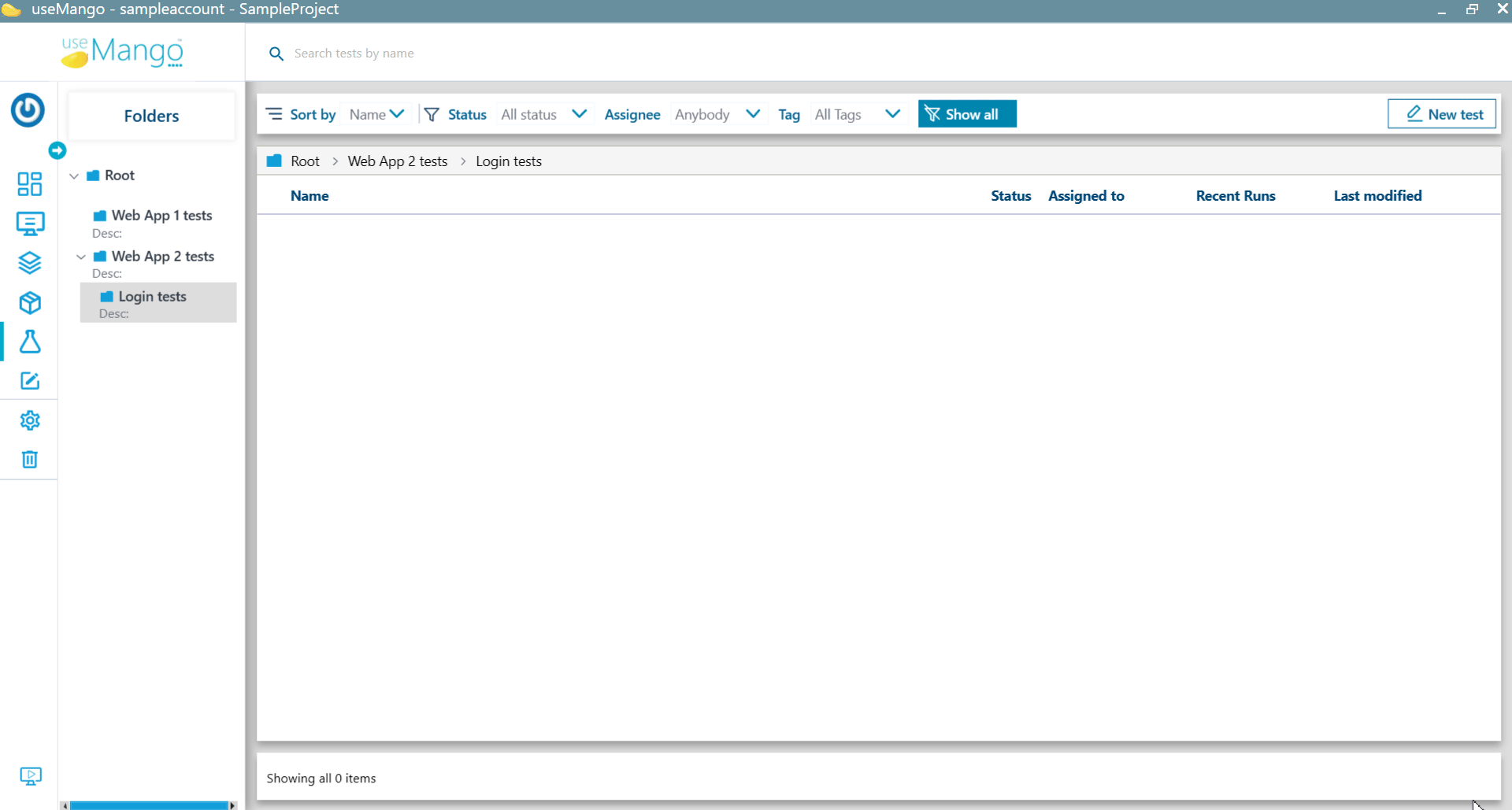
Delete a folder
- Right click on the folder that you want to delete.
- Choose the Delete Folder option. The folder and its subfolders will be deleted only if there are no tests contained within the folder.
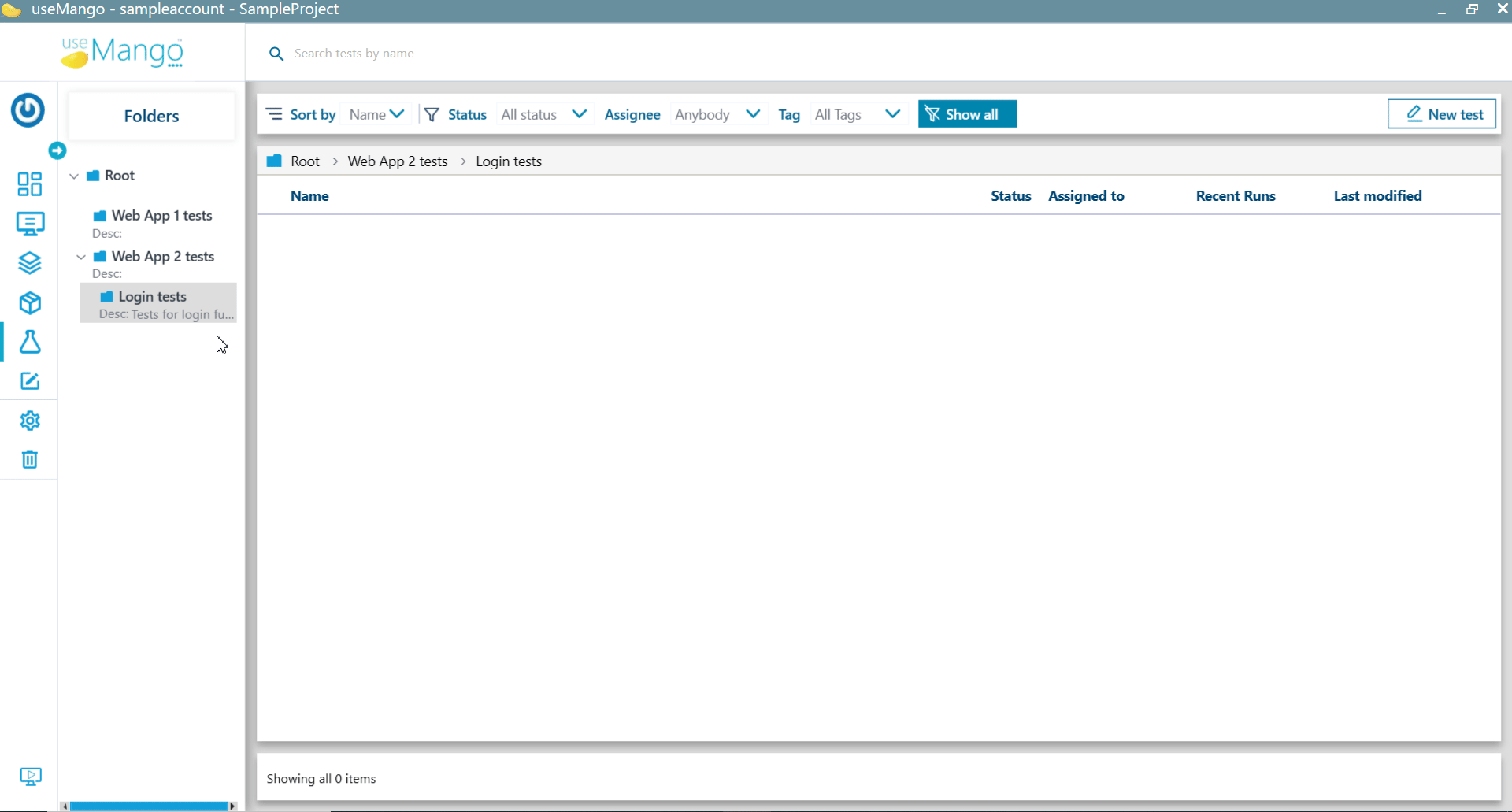
Performing any of the above operations on folders applies the changes to all project users.