Cloning Scanned Components across projects
Cloning a scanned component creates a copy of the component in the destination project.
Please note that this feature is exclusively accessible to account administrators via the useMango™ app website.
Cloning of Scanned Component across projects can be done by accessing the Administration tab on the app website:
-
Open a web browser and navigate to useMango™ app website https://app.usemango.co.uk.
-
Enter your email address and password to log in to the website.
-
Hover over the Profile Icon and click on Administration.
To clone Components:
-
Select the “Clone” option under the Action dropdown.
-
Select the “Component” option under the Entity dropdown.
-
Select Scanned in Components dropdown.
-
Select your desired Source Project from which you wish to clone Component under the Source Project dropdown.
-
Select your desired Destination Project from the Destination Project dropdown.
-
Click on the checkboxes to select the Components you wish to clone.
-
Click on the “Reuse unchanged artefacts in destination project” checkbox if you wish to reuse unchanged cloned artefacts in the destination project. (If the checkbox is checked, any unchanged cloned artefacts in the destination project from cloning done previously to the same destination project, will be reused during the clone. If the checkbox is unchecked, new artefacts will be created in the destination project.)
-
Select Next button.
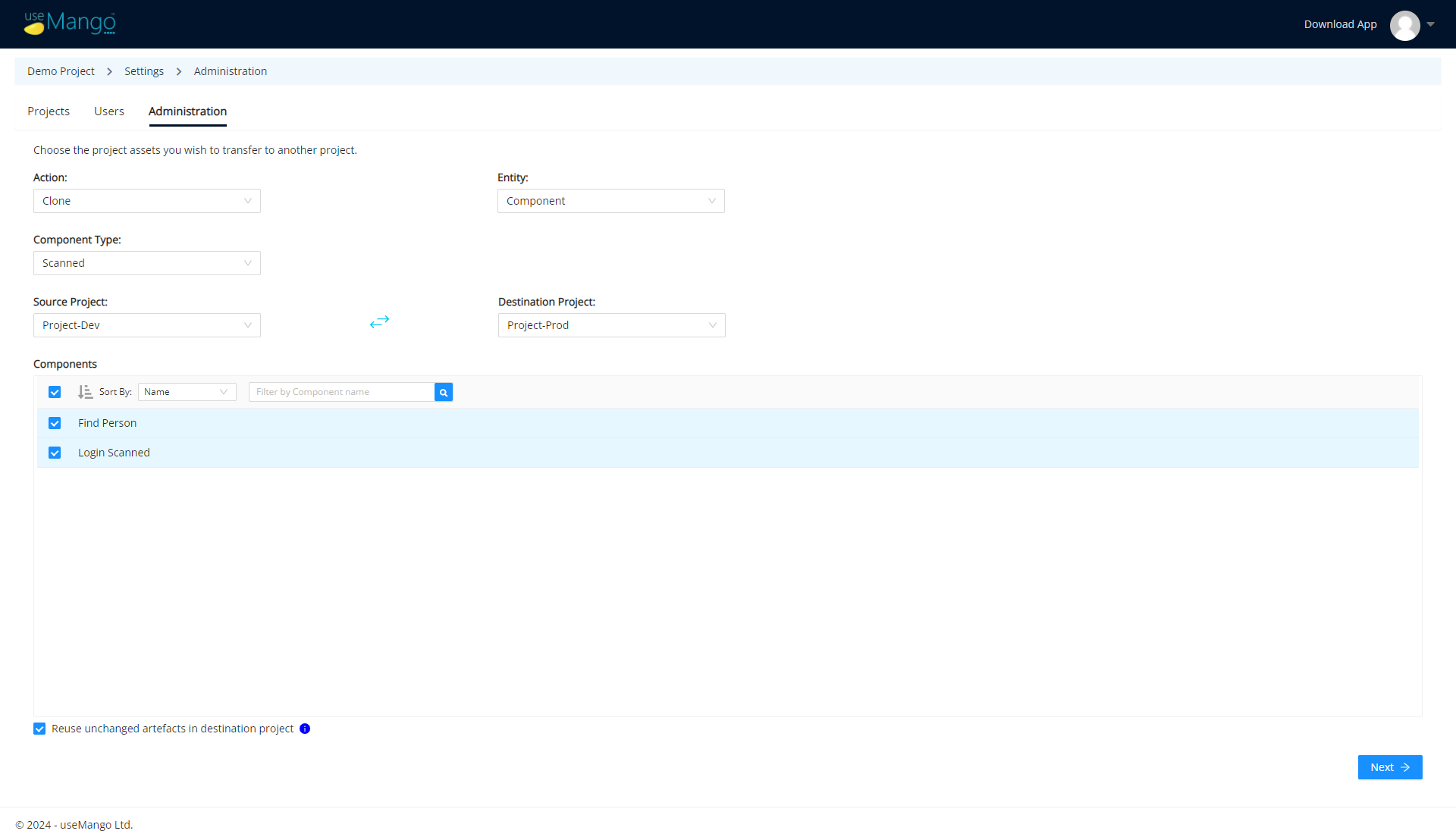
-
Select Submit to clone the Scanned Components.