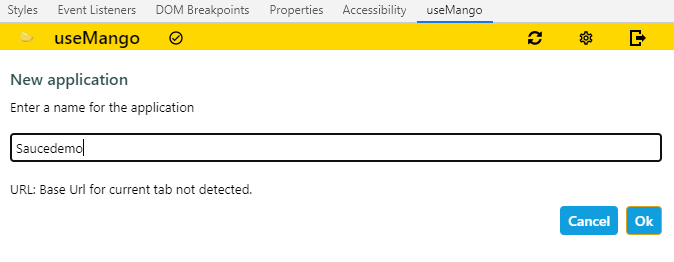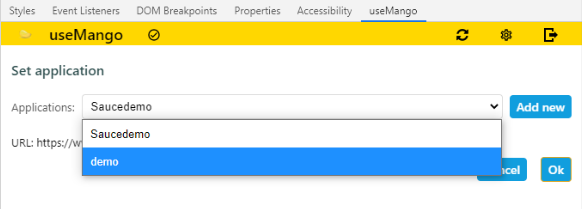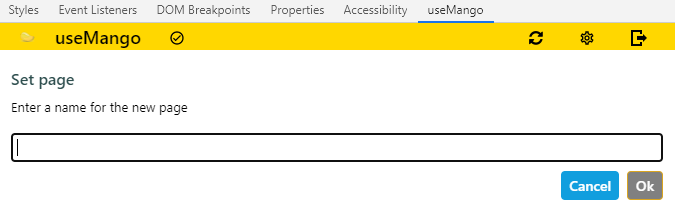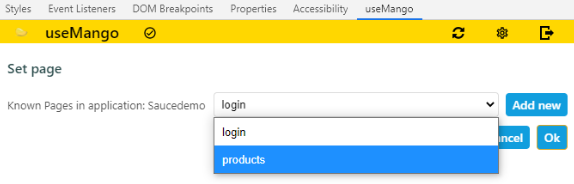useMango™ Documentation > Working with useMango™ > useMango™ Chrome Extension > Configure useMango™ Chrome Extension > Set Project, Application and Page
Set Project, Application and Page
The project selected should be the one that contains your test.
To select the project
- A list of projects available will be listed in the drop-down list.
- Select the name of the Project to which your tests relates to.
- Click Save to save your selection
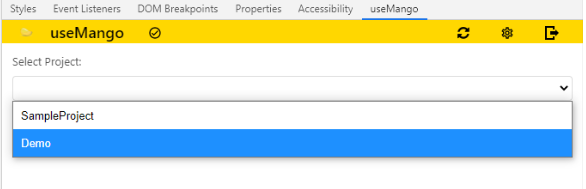
After selecting project, you can set the application.
The useMango™ extension attempts to set the right application name for you when you navigate to a page in the web browser. However, useMango™ may be unable to set the application name when there are no identifiers defined in useMango for the given page.
Set a new Application
- Enter the name of the Application to which your test relates to and click Ok.
Set from the existing list of Applications
- Click on drop-down menu and locate the application to which your test relates to and click Ok.
Pages are used to group together identifiers within an application.
Select a new Page
- Enter the name of the Page to which your test relates to and click Ok.
Set the Page from the existing list of pages
- Click on the drop-down menu and select the page from the available list of known pages and click Ok.
The application name and page name will be saved to useMango only if you add an identifier for that application/page.