Executing Test
This topic describes how to execute a test in useMango™.
In useMango, initiating test runs is possible either via the Test Library or the Test Designer. Here are the steps for both methods:
Ensure that you are in the folder where the test exists. To learn more about folders, click here.
Executing a Test from the Test Library
Executing a test from the Test Library is fairly simple, follow the steps given below:
-
Click on the desired Test.
-
Start the test execution by clicking the ‘Run Test’ button or pressing the ‘F5’ key.
If the test has no datasets, the execution starts. Otherwise, ‘Run Test’ action prompts a popup box to select the dataset for execution.
-
The popup box is illustrated in the image below.
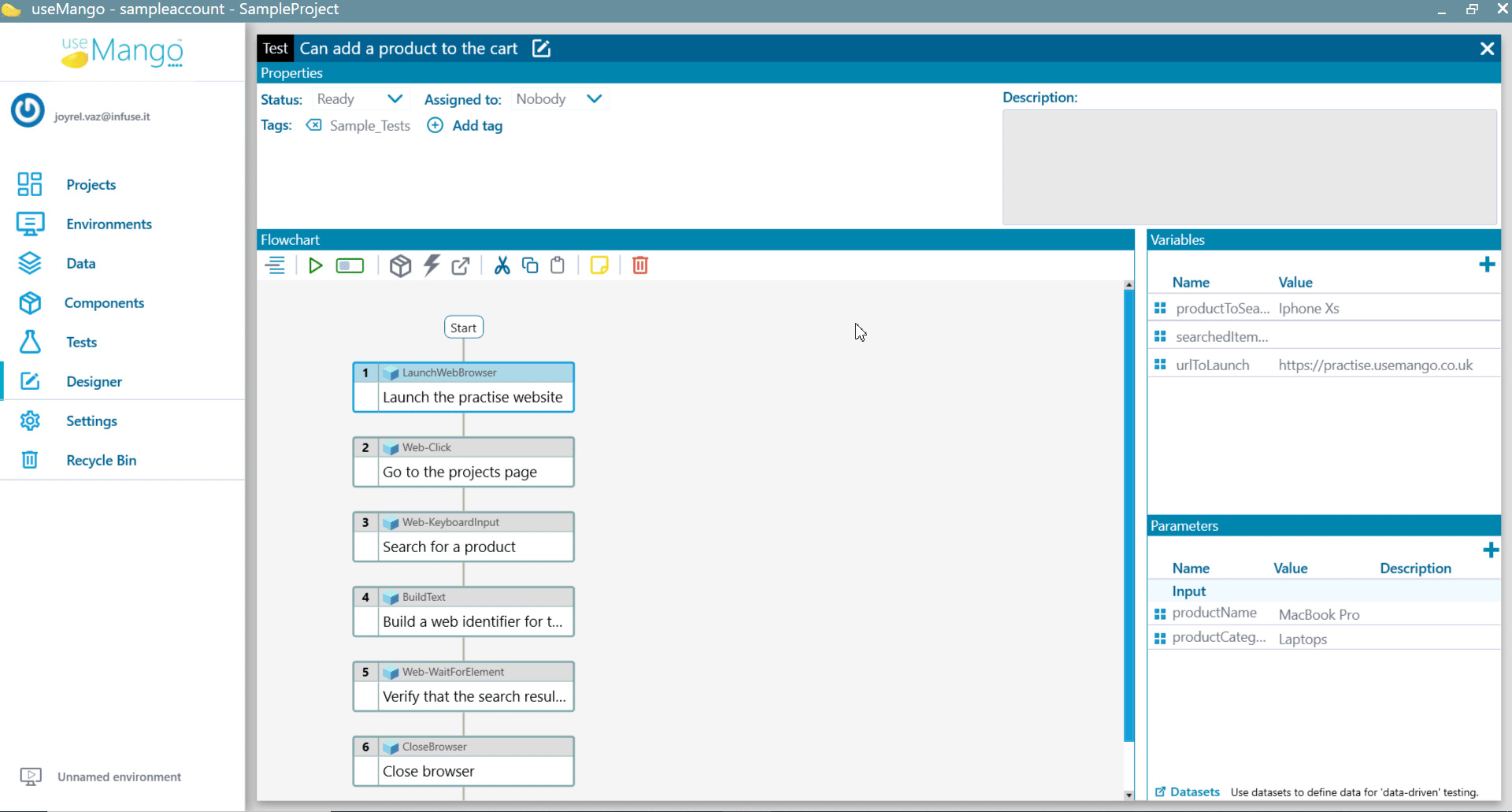
- Choose the dataset(s) you wish to run by selecting the checkboxes.
- Click on the ‘Run’ button to initiate the test execution.
- The test will start executing, if multiple datasets are selected, the test runs sequentially for each dataset.
Post Execution
Once the test execution completes, the control returns to the useMango app. The rightmost icon associated with the executed test can either be a stack of disks, indicating multiple dataset executions, or an encircled icon representing single dataset or atomic execution.
Refer to the images below illustrating the two icons for clarity.
- Stack of discs Icon representing multiple dataset execution:

- Encircled icon representing single dataset or atomic execution:

Clicking this icon opens the relevant report on the app website.
If your execution engine is set to V2, you have the option to select multiple datasets for execution. However, if it’s set to V1, only a single dataset can be chosen for execution.
Executing a test with an environment
Read about executing tests with a particular environment here.
Executing Test Step(s) from the Designer
The useMango™ Test Designer streamlines test creation by allowing test steps to be executed during the design phase. You can choose and execute a single step or a sequence of steps, observing the results and any updates made to data variables.
Within the useMango Test Designer:
-
Select one or multiple test steps in sequence by left-clicking and dragging the mouse button over the desired steps until all are selected. An example is demonstrated below:
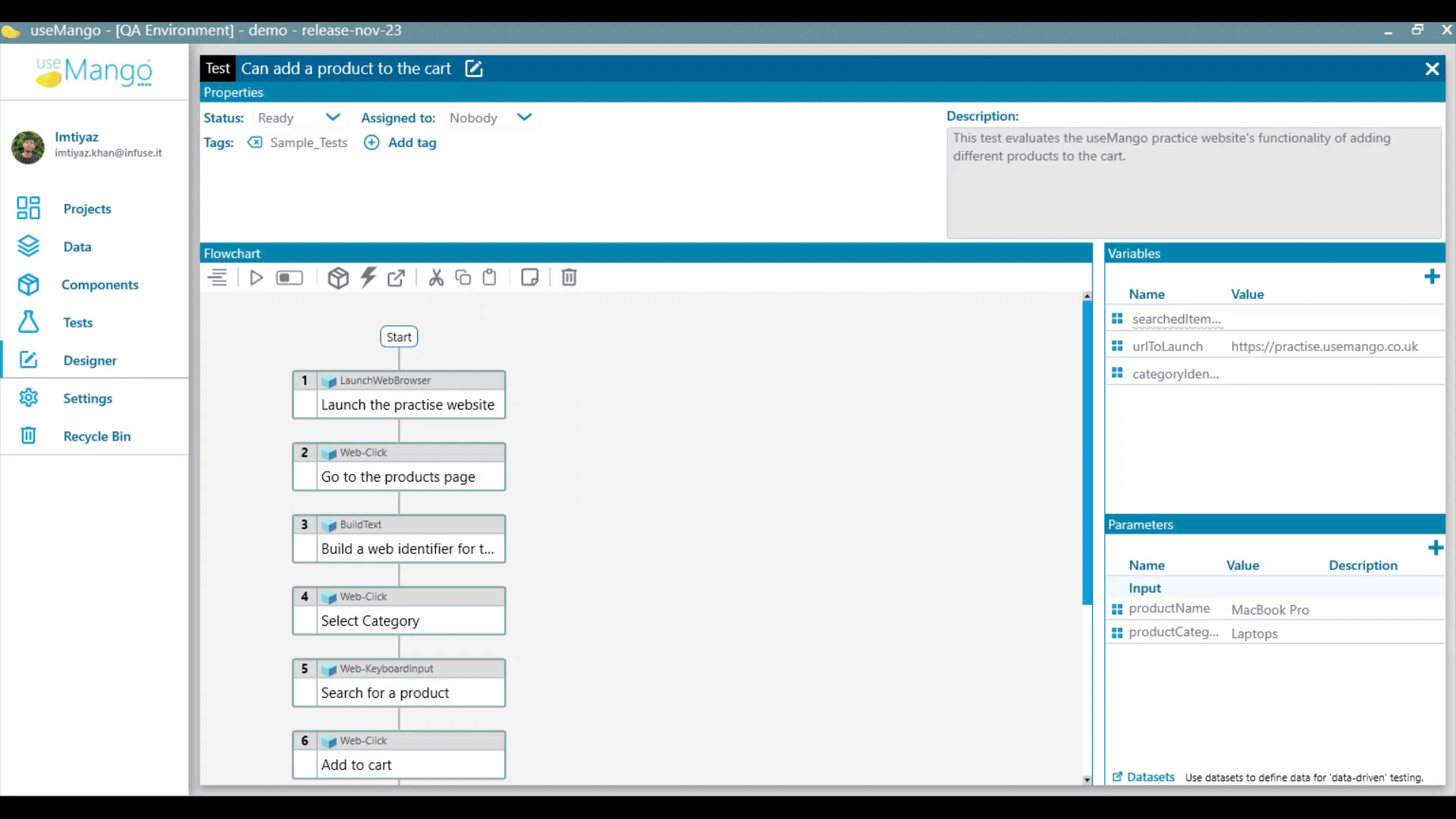
-
Execute the selected steps by either pressing the ‘F5’ key or clicking on the run button in the toolbar.
-
Observe any alterations made by the steps to output variables.
-
Review the output log via the (✔️) or (❌) icons.
Note that executing test steps within the designer does not generate a report.
If a test executed from the designer includes a dataset, it will use the default dataset during its execution.