useMango™ Documentation > Working with useMango™ > Working With Components > Scanned Components > Create a scanned component in useMango™
Create a scanned component in useMango™
This topic describes how to scan a business application form to produce a scanned component that subsequently be used to automate that form in a useMango™ test.
To create a scanned component
- Open the business application for which tests are being created through useMango™ .
- In the business application, navigate to the form or page for which the scanned component is required.
- In useMango™ , click the Components tab and click on the option Scanned in the components page.
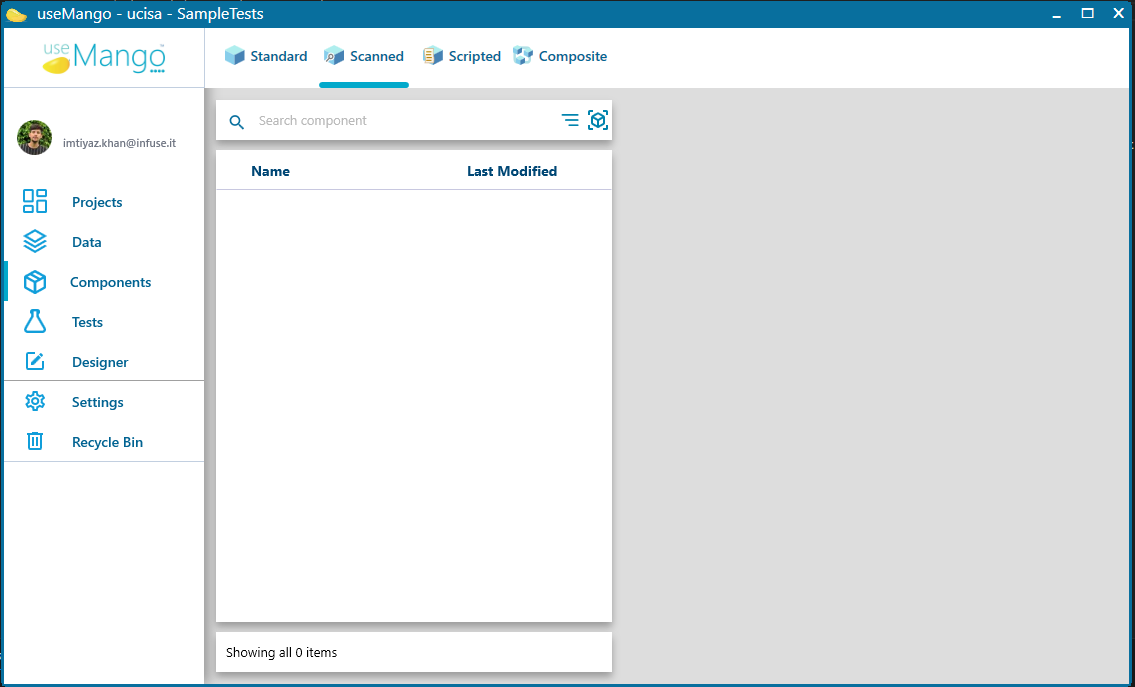
- Select the application technology of the business application - Oracle Forms or SAP GUI.
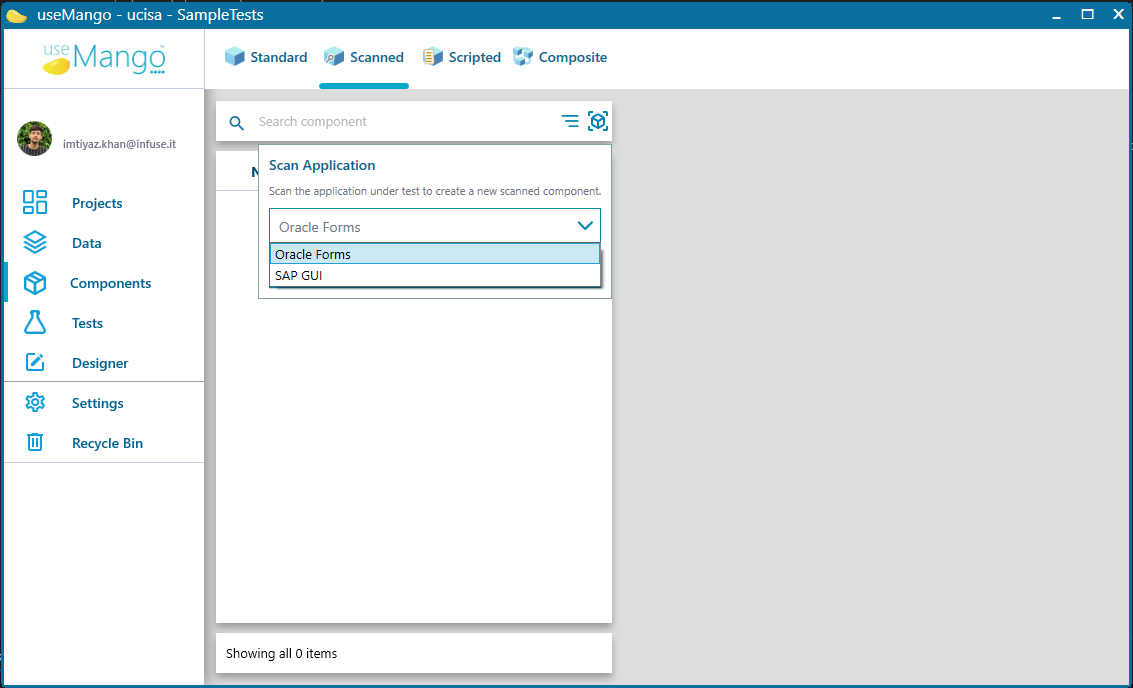
- Click on the Scan split-button to switch to scan mode, in which the useMango™ scanner window is displayed.
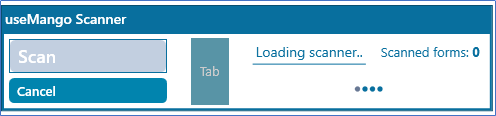
- Click Scan to scan the current form.
- Additional forms can be scanned by navigating to the next page in the business application and clicking Scan again.
- Click Save & return to create components for each of the scanned forms and close the useMango™ Scanner Window.