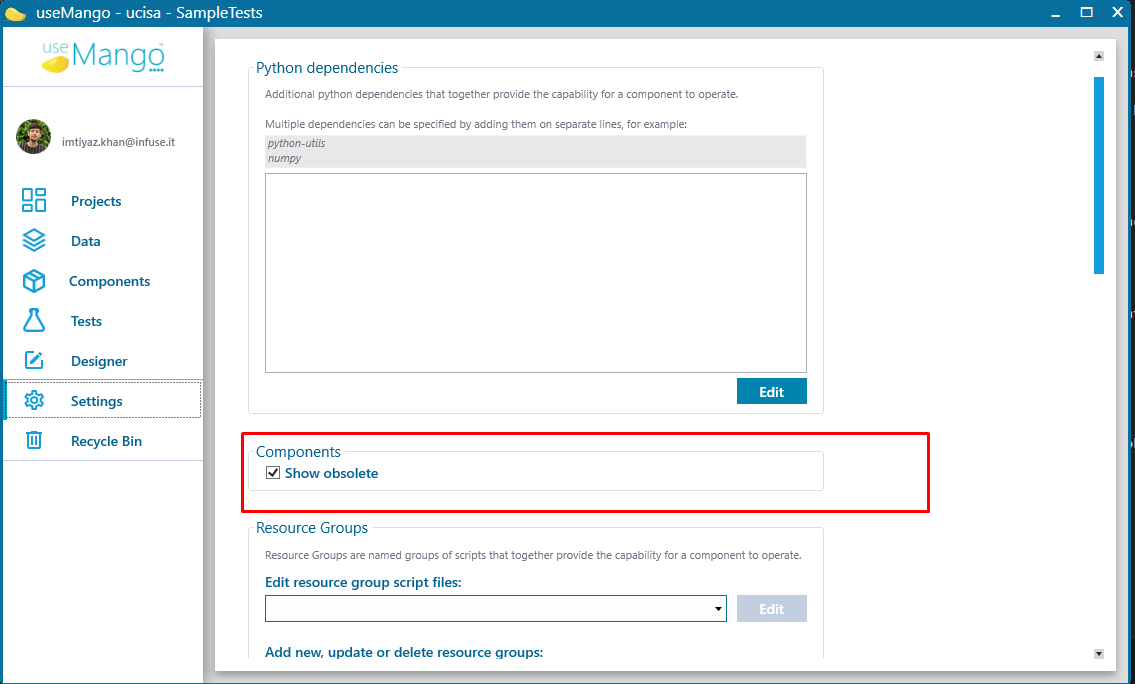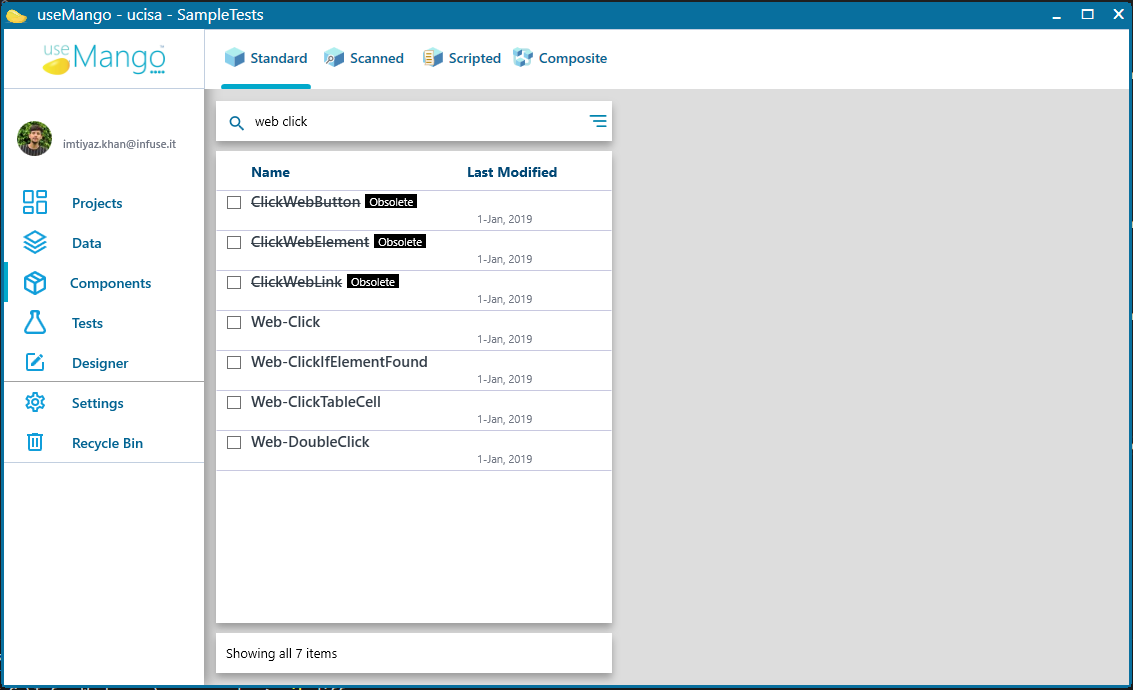View Component Details
To understand what a component does, you can view the component details in the Components library.
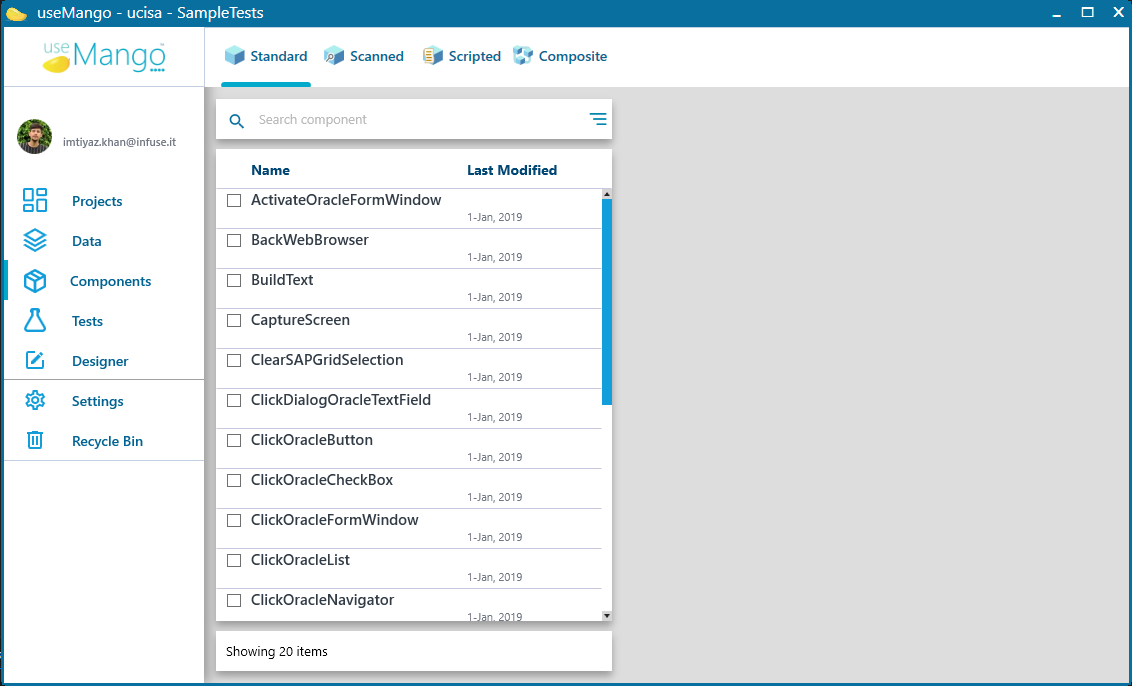
A project may consist of hundreds of components, and so useMango™ provides several features to help find a specific component.
A project must be open before any components can be viewed.
To list only components of a chosen type
- To display only components of a selected type, click on the different tabs provided on the middle panel of Components page.
To search for components by name
- Depending on the type of component you want to work with, select Standard, Scanned, Scripted or Composite.
- Type your search text into the Search component box to restrict the displayed list of components only to those whose name contains the given text.
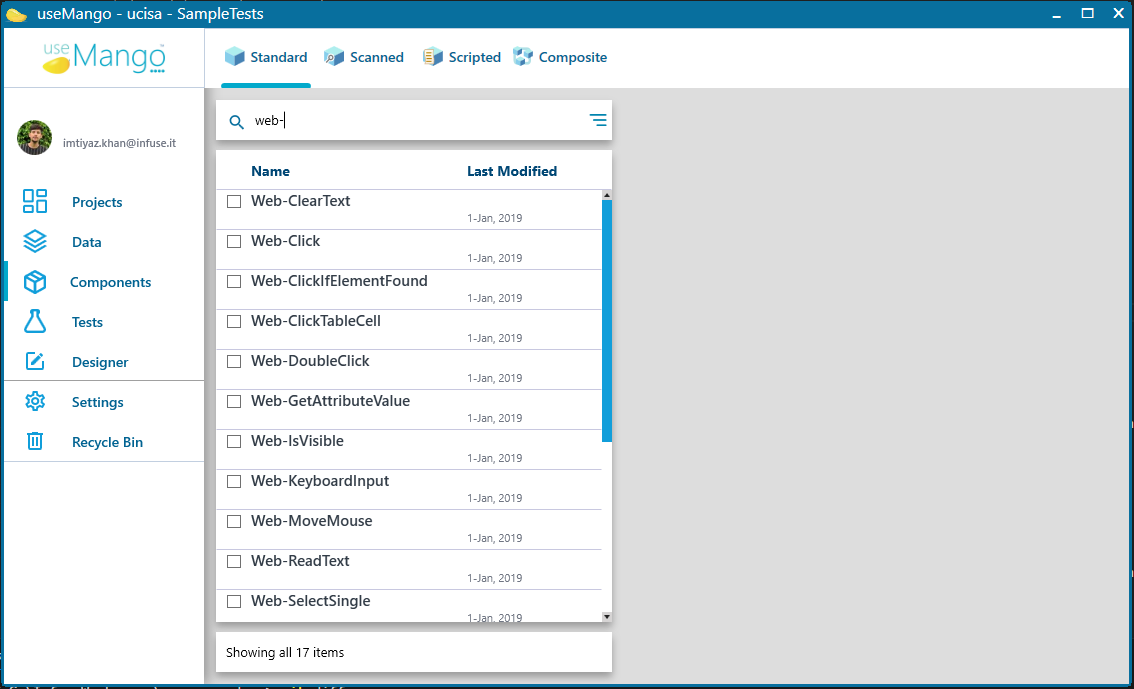
- Multiple search terms can be entered by separating them with a space. Only components whose name contains every search term will be displayed.
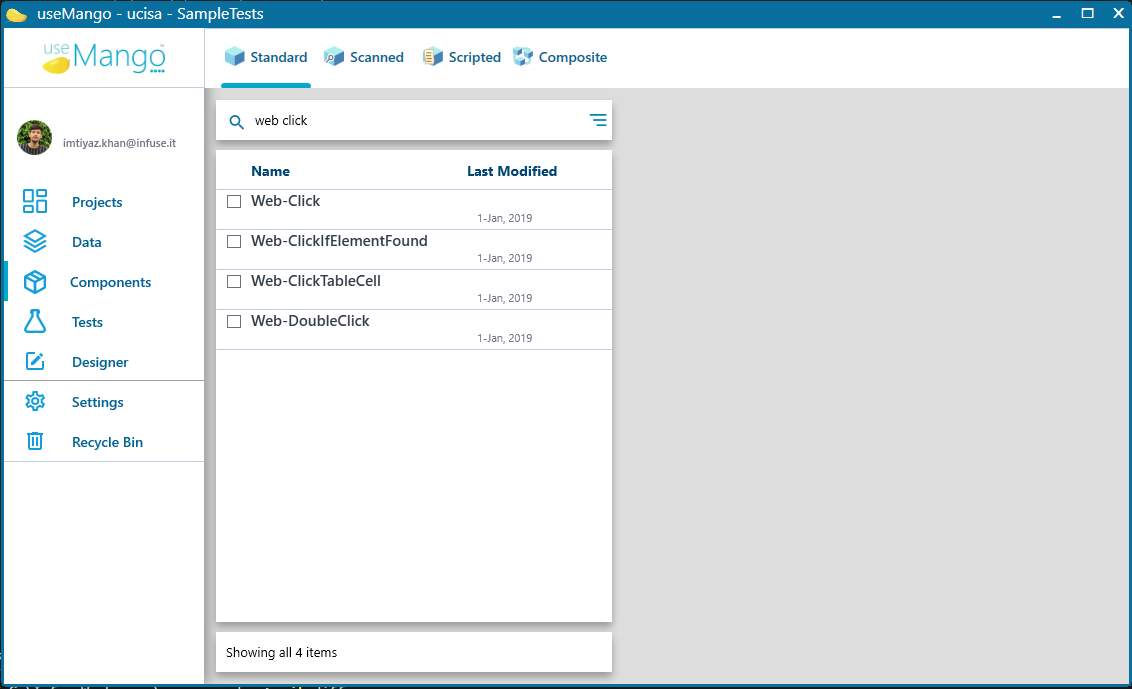
To change the sort order of the listed components
- Choose either Name or Date from the Sort by list box in the bottom of the page. The listed components will be displayed in the chosen sort order.
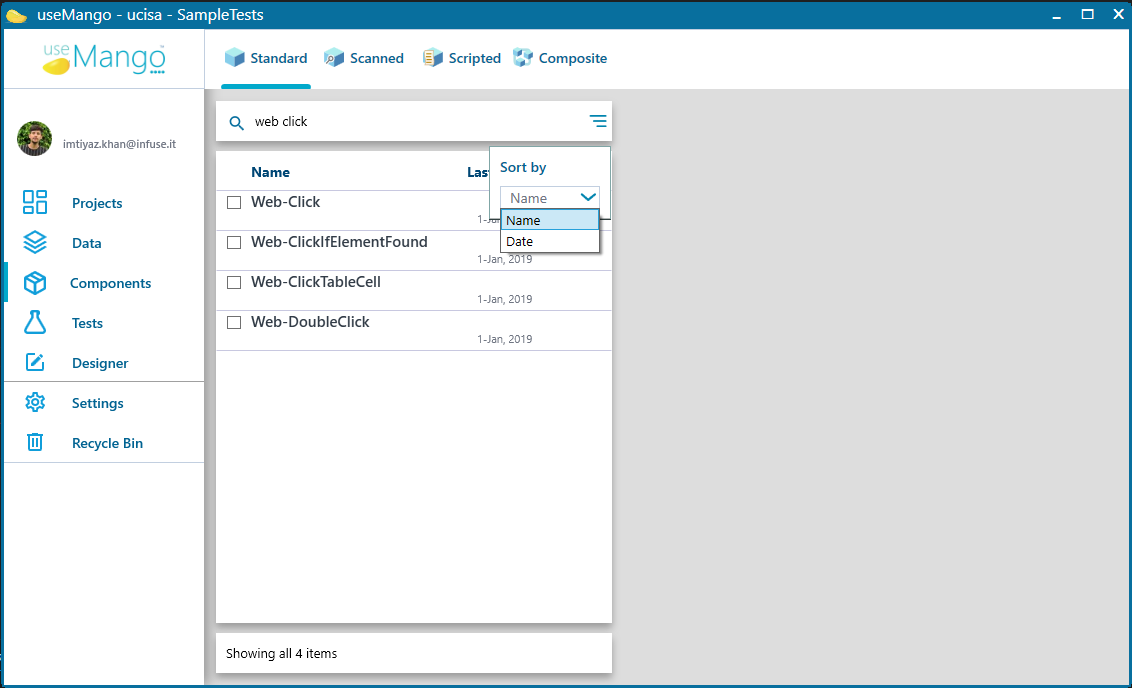
To view the details of a component
This can be performed in either of the below mentioned ways:
Approach 1
Double click on the component that you want to work with. In the right-hand panel of the page, the details of the component will be displayed.
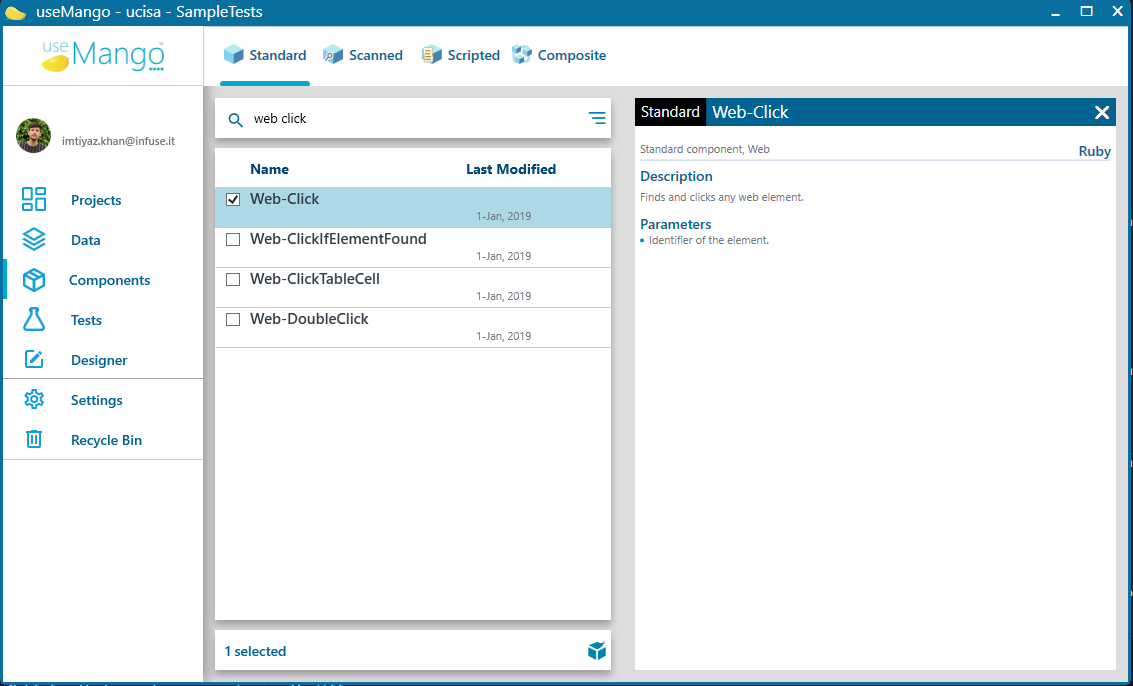
Approach 2
Right click on the component you want to work with and select the Open option from the menu displayed. This will display the details of the component in the right-hand panel of the page.
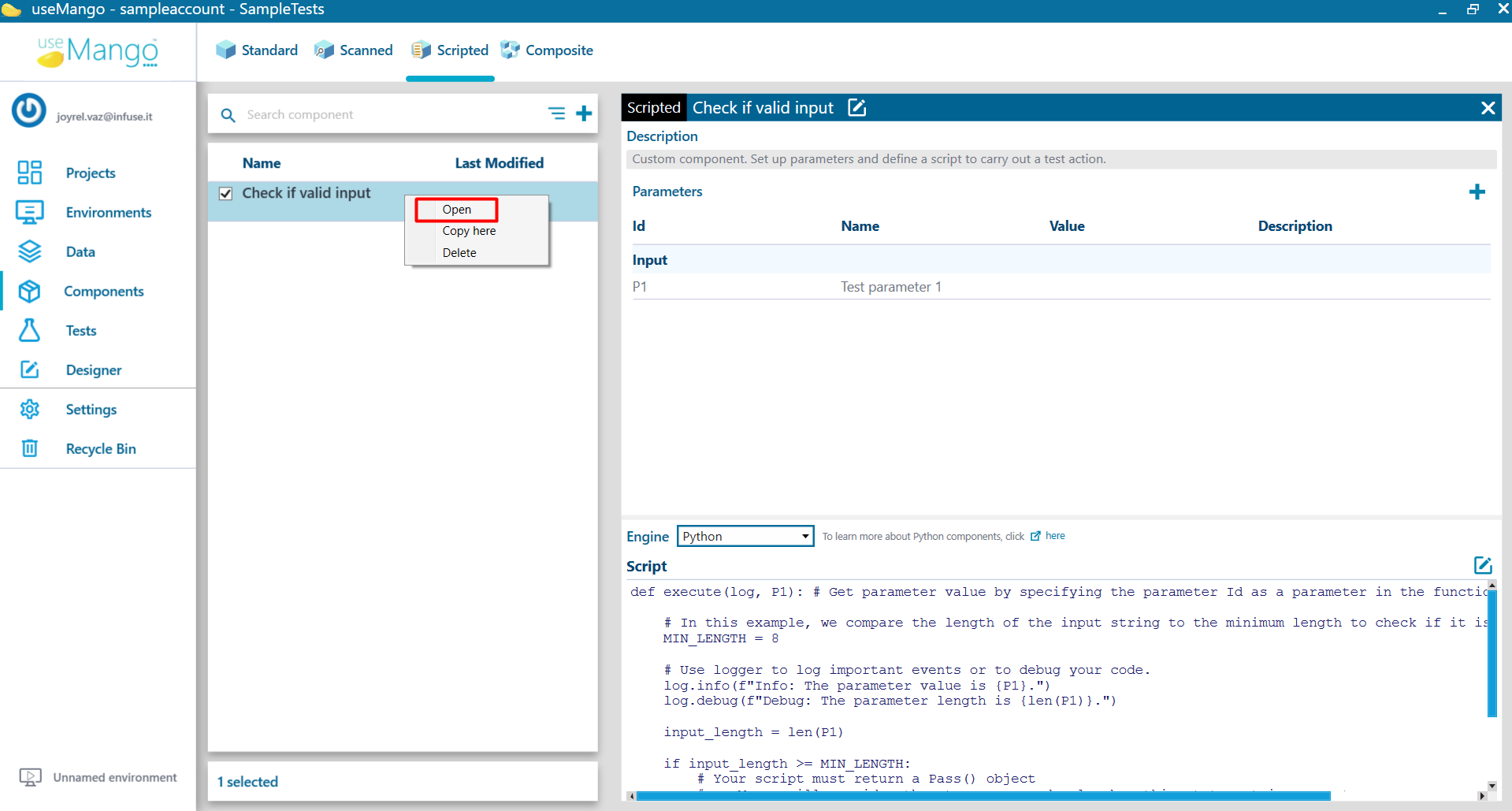
The Open option will not be operational if there are multiple selected components.
Obsolete components
There are few components which were made obsolete through different versions of useMango™.
The obsolete components are not normally displayed in the Components list. Obsolete components can be viewed only by checking Show obsolete in the Settings tab.