Using test parameters
A test parameter is a variable that can be assigned a value outside the scope of the test. Using test parameters increase the flexibility of tests by enabling them to execute the same test repeatedly with different data each time. Test parameters enable tests to be written abstractly as they act as placeholders for actual values.
Create a test parameter
- Click on the ‘Click to add a parameter (+)’ icon present in the Parameters panel.
- A popup will appear prompting you to choose the type of parameter to create
- Text : A parameter for storing text values.
- Table : A parameter for storing data imported from a CSV file
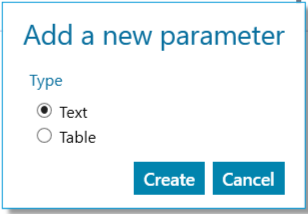
- Select the desired parameter type using the radio buttons
- Click Create to create the parameter.
The selected parameter type Text/Table will be created and added to the test with a default name.
Editing a test parameter
Editing a text parameter
- Click on the desired text parameter to edit its name, value, or description.
- Enter the required text to update the name, value, or description fields.
- Press ENTER or TAB to save the changes.
Editing a table parameter
To edit a Table parameter, refer to the Data Types in useMango™ page.
Updating a table parameter with a different table will clear all its header references and delete all associated dataset values, ensuring no outdated data remains.
Assign test parameter to a test steps
-
Select the test step, junction, loop, or composite component where the parameter is needed.
-
Press ENTER or double-click on the step/loop/composite component to open its editor.
-
To assign the parameter, either:
a. Click on the Value field of a step/loop/composite component parameter and begin typing the name of the test parameter (Text or Table), then select it from the drop-down list.
b. From the list of parameters in the Parameters panel, drag and drop the test parameter onto a step/loop/composite component parameter, using it as the handle.
The test parameter is now assigned to the selected step, loop, or composite component.
Table parameters can only be assigned to loop arguments or composite component parameters.
Delete a test parameter
Move the mouse pointer to the test parameter name and click cross mark (x) to delete the test parameter.
Unassign test parameter to a test step parameter
Click on the bin icon next to the field of a test step parameter present in the test step editor to unassign a test parameter.