useMango™ Documentation > Application Testing Guide > Testing mobile apps > Create your first mobile test
Create your first mobile test
This section describes how to get started with testing mobile apps. In this test, a purpose-built demo Android app API Demos is used.
Constructing your first test
- Create a new test in useMango™.
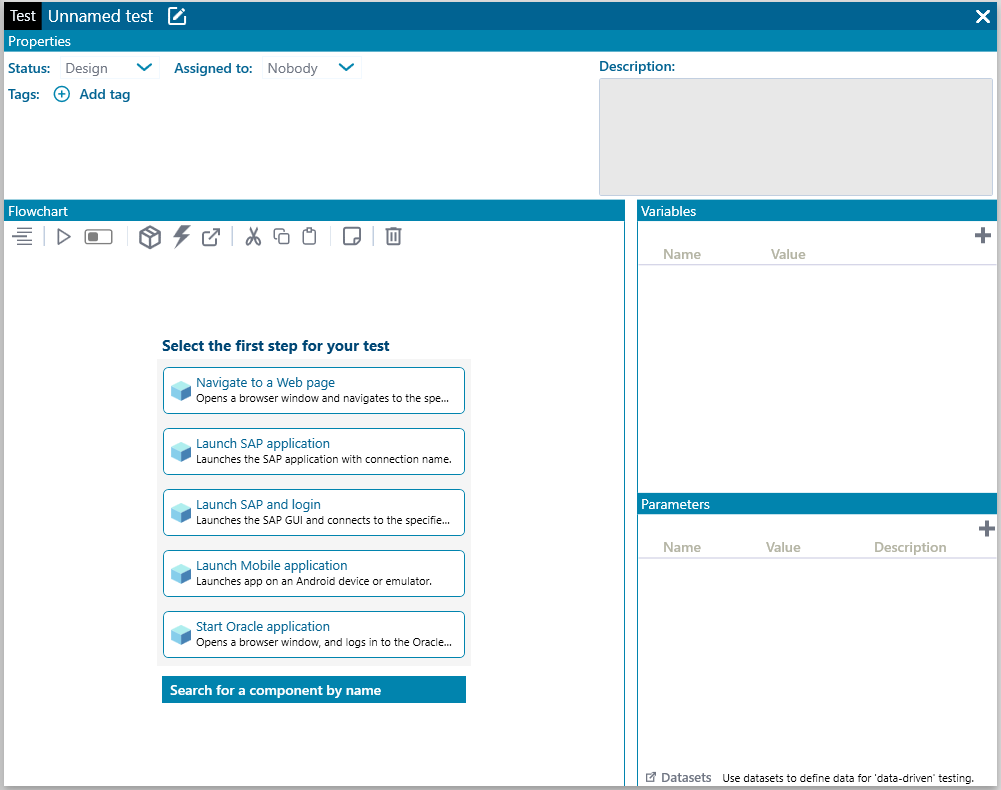
- Change the test name by replacing the text Unnamed test with Demo test.
- Add a test variable to store the location of the app. Change the test variable name to app and give value as the location of the app, in this case it is
http://github.com/appium/appium/blob/master/sample-code/apps/ApiDemos-debug.apkIf you have downloaded the APK file then use the location of the file from your computer instead of the given URL.
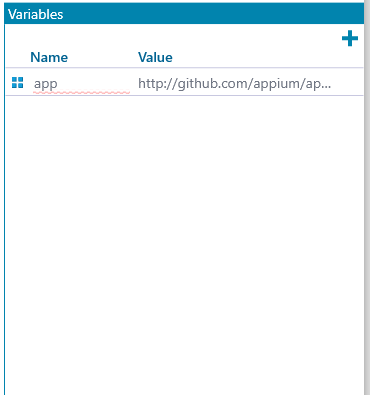
- In the Sequence panel, click on Launch Mobile Application to add the first step.
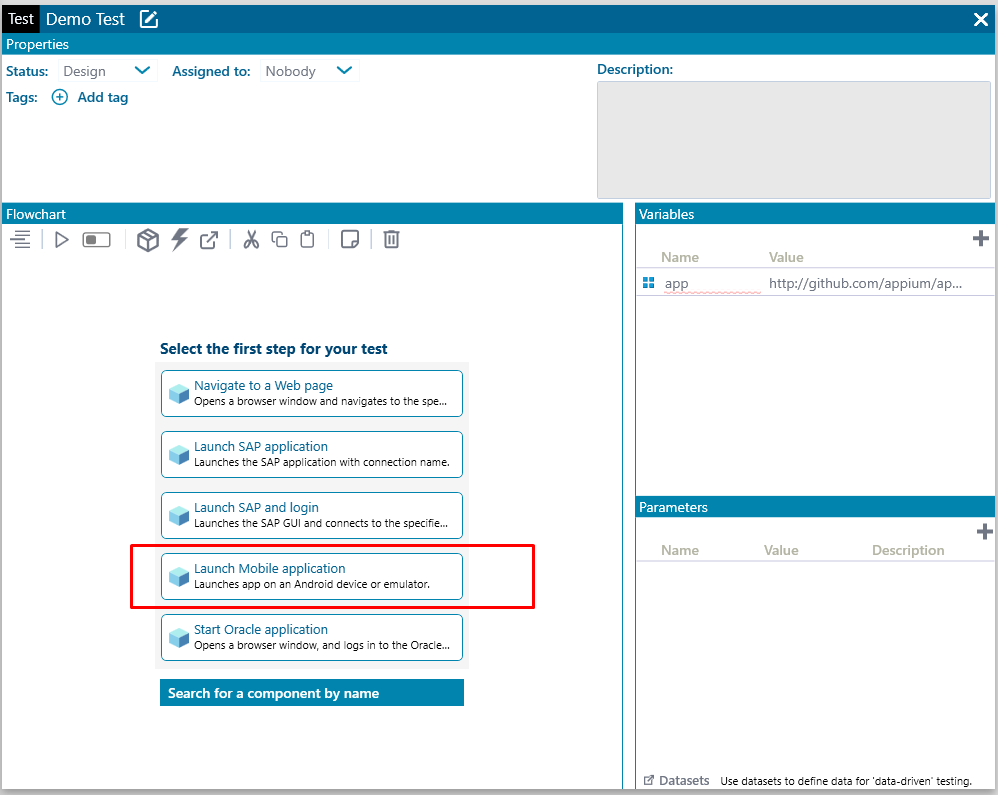
- Change the test step name by replacing the text Unnamed step with Launch mobile app.
- Add the test variable app to the parameter App file path.
- Edit the test parameter Platform version if it should be other than 11.0.
This is the Android platform version which is used in the device.
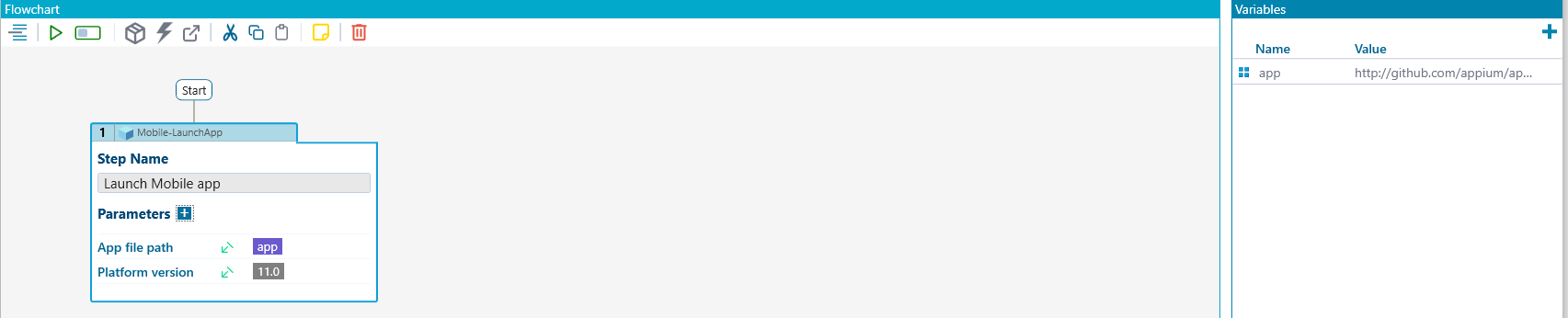
- Run the step to ensure the app works (see Run a test).
Running each step after adding them ensures they work and naturally moves the test of the application to the next stage in the test. This is also an efficient way to detect and fix errors, one step at a time. If the test step doesn’t succeed, press the small log icon on the step to inspect the run log and fix any issues.
useMango™ comes with standard mobile components which enables you to automate the testing of mobile apps.