Install and Login to useMango™
useMango™ must be installed on the PC for individual user accounts.
To install the useMango™ client application:
- Navigate to useMango server url https://app.usemango.co.uk/ and click on the Log In button and login to the account.
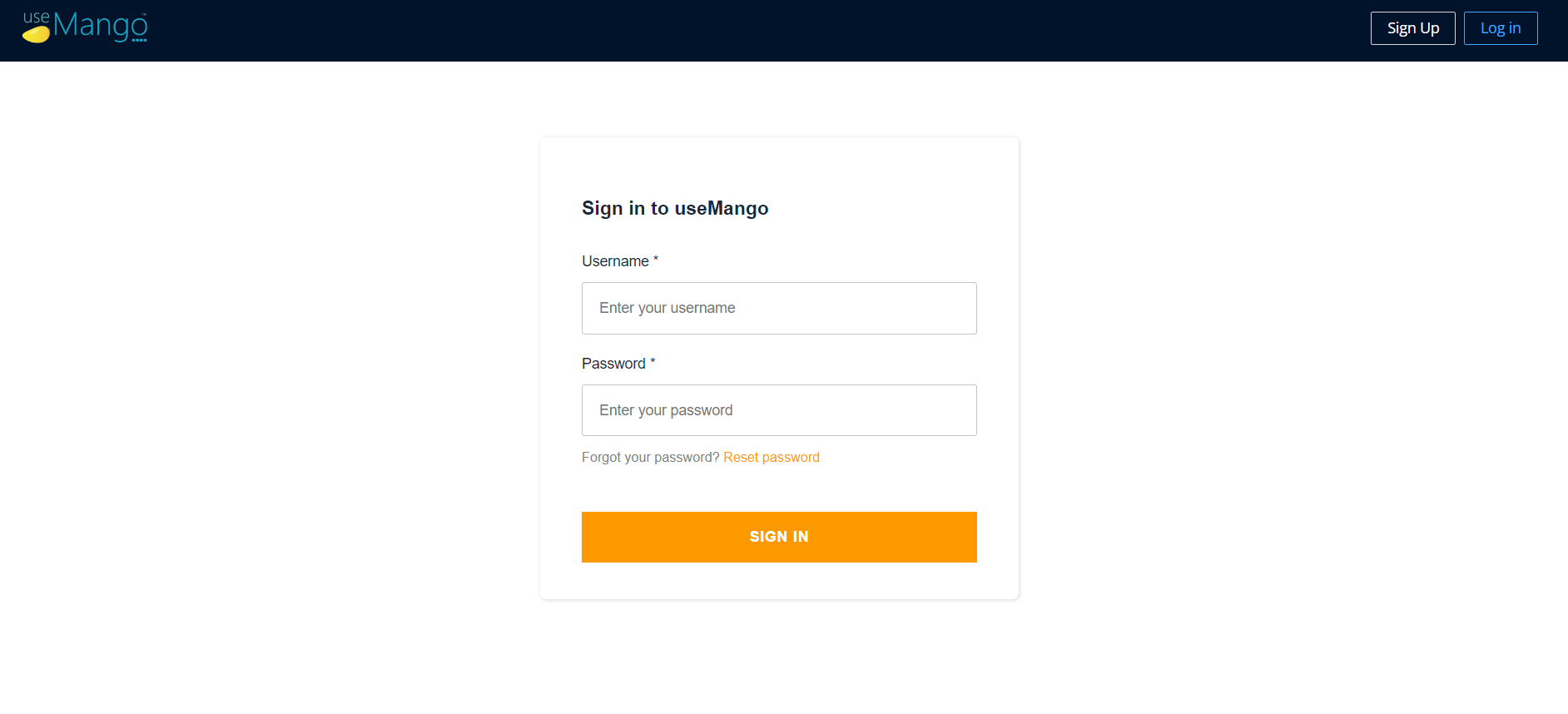
-
Click on the Download App link to download the installation file.
-
Double-click the useMango.msi installation file to begin the installation process.
Uninstall useMango™ client application
- Right-click the Start Menu and click Program and Features.
- Find and select useMango™ in the list of installed programs.
- Click Uninstall. Click Yes if the confirmation box appears.
- Similarly, go to Control panel → Add/Remove programs and uninstall Ruby
- Delete any remaining C:\Ruby* folders.
Login to useMango™ application
Once you have downloaded and installed the useMango™ client application follow the steps below to login to the application.
- Open the useMango™ client application.
- Enter your email address and password.
- Click Login
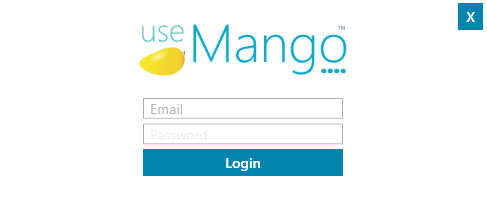
Change password for useMango™ application
-
Navigate to useMango server url https://app.usemango.co.uk/ and click on the Log In button.
-
In the Login page, click on Reset Password link.
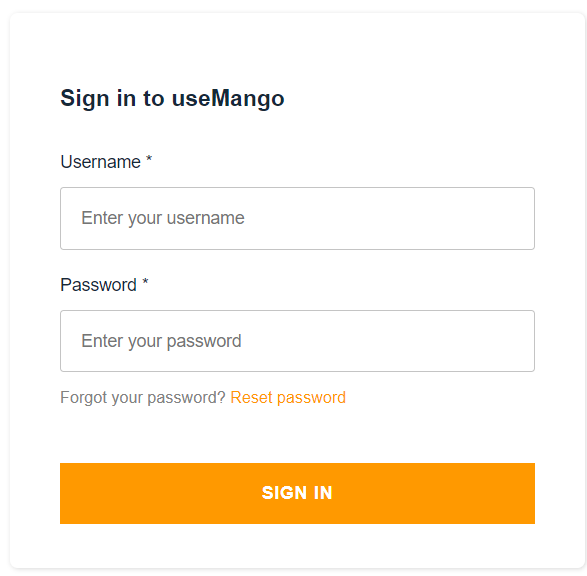
-
Enter your email address and click Send Code button. You will receive an email containing a code to reset the password.
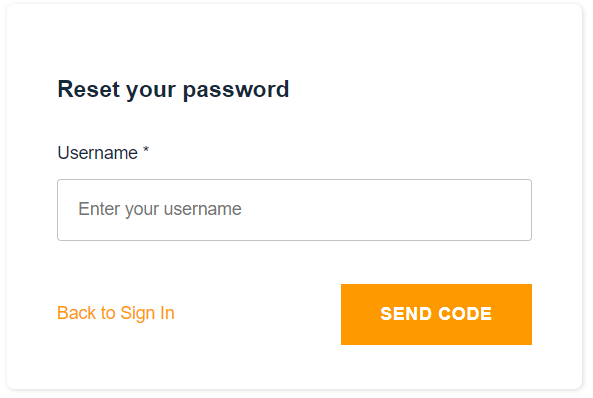
-
Enter the Code and New Password in the fields.
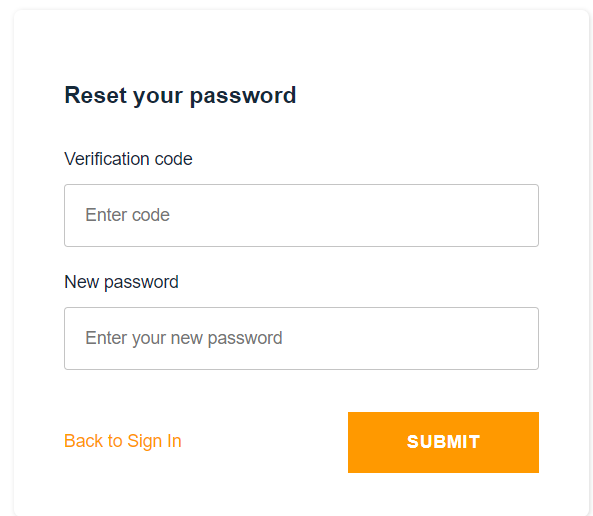
-
Click Submit button to change the password.
