Running Oracle tests
This section describes common issues when testing Oracle applications.
Problem: Oracle forms not loading
The correct Java version is not installed in your machine.
Oracle forms only works with certain versions of Java. If java has already been installed on the machine, then it may not be compatible. In this case, the error shown in the screenshot will be displayed in the browser.

Solution
A specific Oracle-compatible version of Java should be installed from the Oracle site.
- Uninstall Java from the machine if it is already installed.
- Click Start and Select Control Panel. . Click on Programs and Features.
- Select the program to uninstall and then click its Uninstall button.
- Respond to the prompts to complete the uninstall.
- Navigate to https://www.oracle.com/java/technologies/javase-java-archive-javase6-downloads.html and download Java SE Runtime Environment 6u27 Windows x86 Offline.
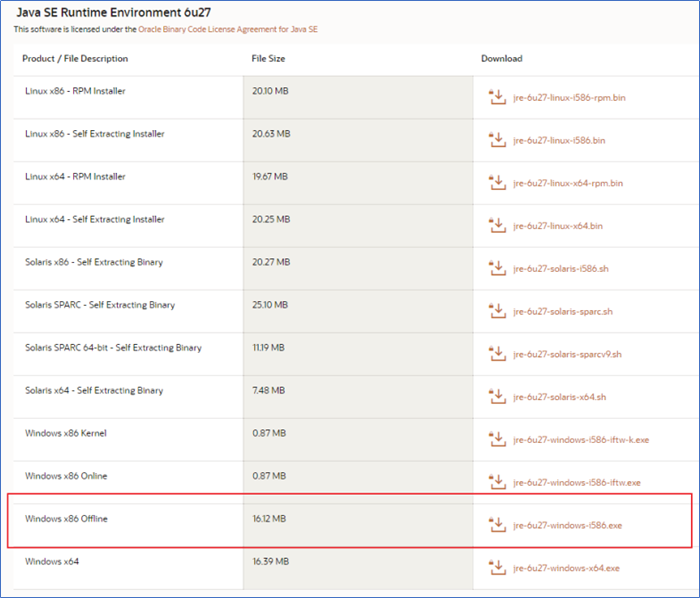
- Follow the on-screen instructions to install the correct Java version in your machine.
- Download and install the J2SE Plugin version 1.6.0_27 from the error message displayed when Oracle Form was launched.
- To open Oracle Forms in Internet Explorer
- In Internet Explorer, navigate to Tools → Compatibility View Settings.
- Add the Domain name in the URL ‘usemango.co.uk’ using Add this website option.
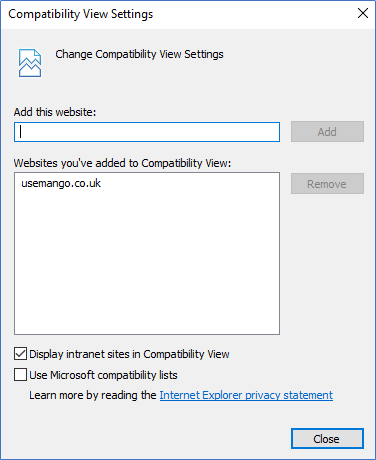
- Navigate to Tools → Internet options → Security.
- Select the option Internet and click on Custom level.
- Scroll down to the end and locate the option Enable XSS filter. Set this option to Disable.
- Click OK twice to close the settings pop-up.
- Restart the browser to make sure the Oracle Form is loading.