Copying of Steps
This topic describes how we copy steps in useMango™.
useMango™️ allows copying of steps within a test, in between tests or a composite component. Copying steps within a test allows for the reuse of existing steps rather than creating new ones, saving time and effort in test creation. By copying steps from one test to another or to a Composite component, you ensure consistency in testing procedures and reduce the chance of errors.
Content :
Copying steps from one test to another
Copying steps within a test:
Follow the instructions below to copy steps within a test.
- To copy step(s), simply select the number of steps you want to copy and then click on the copy icon located in the top bar, OR alternatively, press
Ctrl+C.
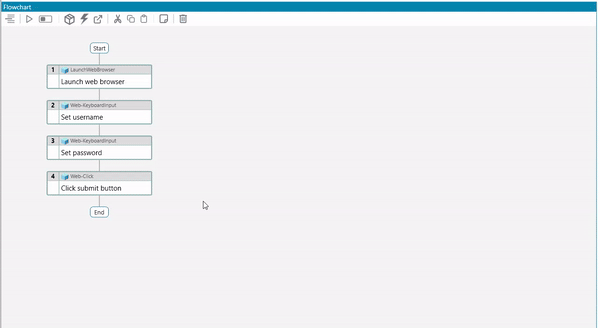
- To paste the steps:
Approach 1
To paste the copied steps to a specific location, right-click on the step connector where you want them to be pasted. The steps will then be copied to that designated location.
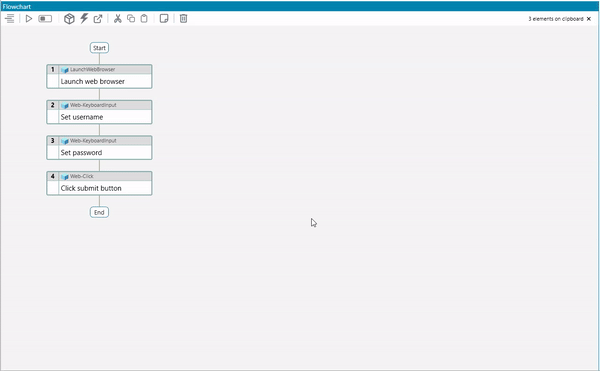
Approach 2
You can paste the steps by selecting a step before/after which you want to paste the copied steps, and then press Ctrl+V. Choose from options whether to paste above or below the selected step.
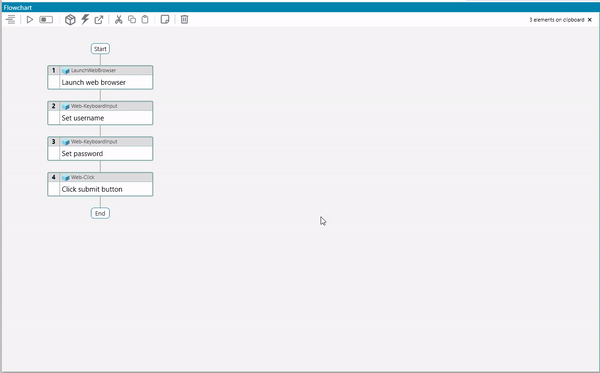
Copying steps from one test to another:
Follow the instructions below to copy steps from one test to another.
- Select the number of steps to copy and click on the copy icon or press
Ctrl+C.
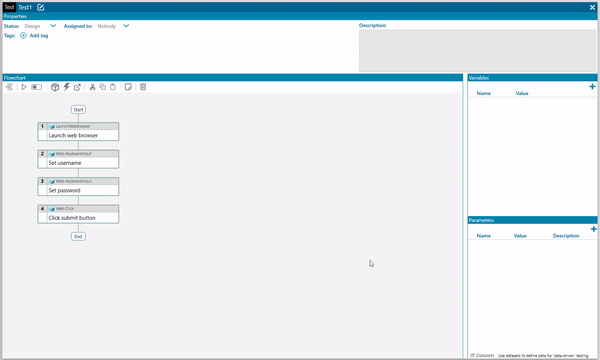
- To Paste the steps:
Approach 1
Go to the destination test and paste the steps at the desired location by right-clicking on the step connector and selecting Paste elements from options.
Approach 2
By pressing Ctrl+V on the selected step and choosing to paste above or below the step.
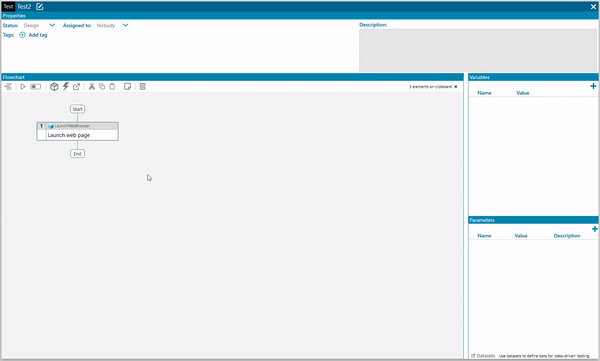
OR for pasting the steps into an empty test we will select Paste Component(s) From Clipboard.
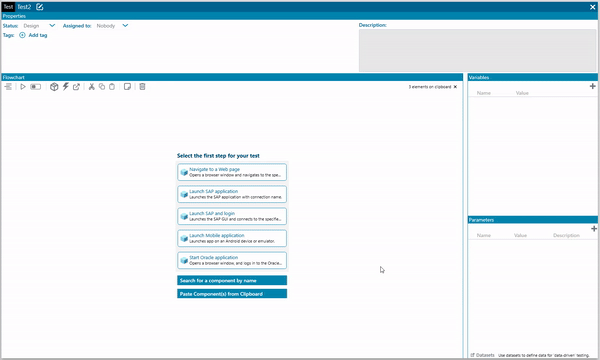
Copying steps from a test to a composite component:
Follow the instructions below to copy steps from a test to composite component.
- Select the number of steps to be copied from the test and click on the copy icon or press
Ctrl+C.
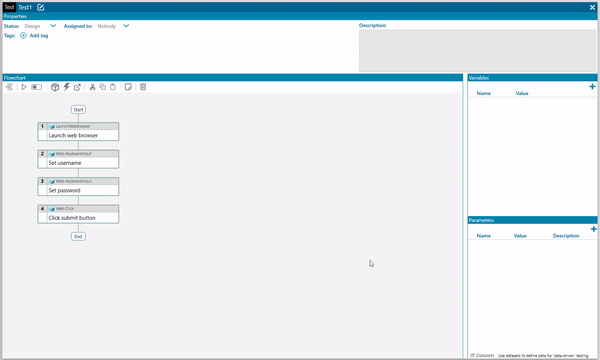
- Pasting the steps:
Approach 1
Go to the Composite component in which you want to paste the steps. Right-click on the desired step connector location and select Paste elements from the given options to paste the steps.
Approach 2
You can select the desired step where you want to paste the copied step(s) and press Ctrl+V and select either to paste above or below the step selected.
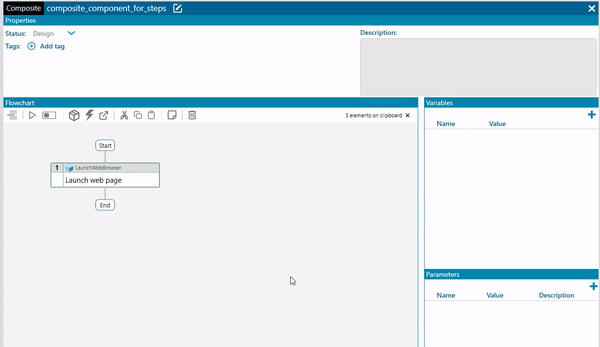
Some Important Notes
- We can copy steps from a composite component to a test using the same steps as mentioned above.
- The variables and parameters associated with the copied steps will also be copied to the destination test/composite component as variables.
- If you copy steps from a loop with table headers assigned, new text variables will be created in place of the table headers for the copied steps.